Modules are used to organize course content like folders on a computer or chapters within a book. Modules can be set by time frame (e.g., Week 1), by topic (e.g., Cellular Biology), or by course components (e.g., Final Project).
A module must be created before files can be added to a D2L course.
Add a Module
- Select the
"Add a module…" box.
- Enter a name for the module in the input-text box.
- Hit return (or enter) on the keyboard.
Set Module Status
By default all modules are set to Visible.
- Select
Content on the navigation bar.
- Go to a module from the Table of Contents.
- Select the
eye icon [A].
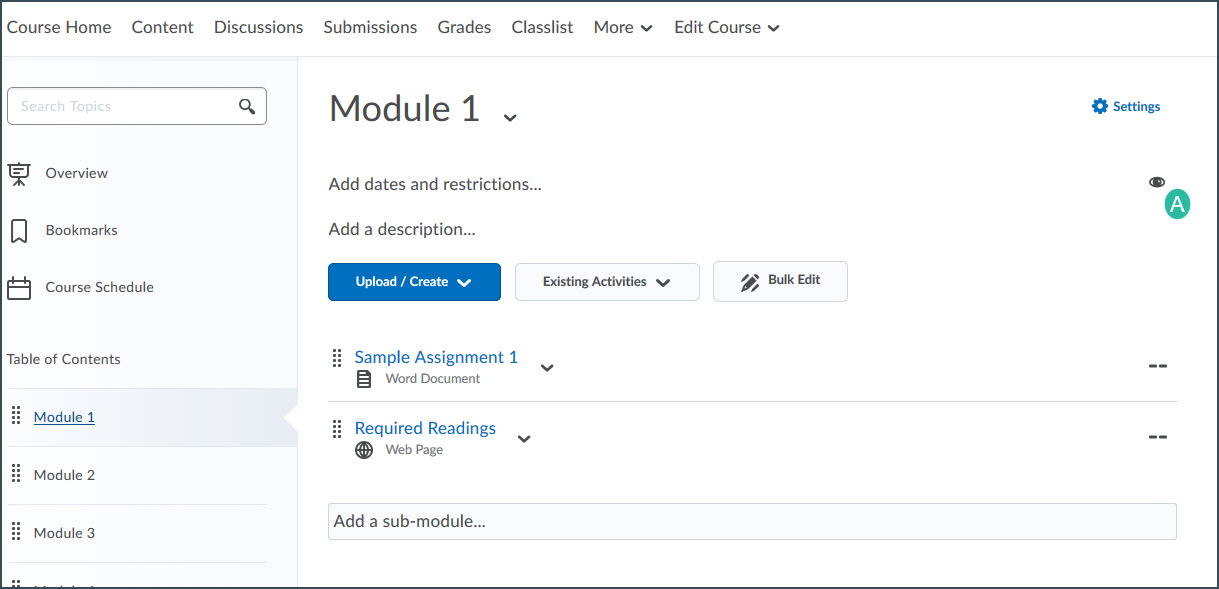
- Select the toggle to set the module to Hidden.
Add a Submodule
Submodules are optional and allow further organization of content.
Note: When viewed within a main-level module, submodules do not display descriptions or dates attached to topics. To view descriptions and dates, users will need to navigate directly into the submodule. Because of this, it is recommended to use main-level modules for overarching organization.
- Select the
module where the submodule should be created.
- Select the
"Add a submodule…" box.
- Enter a name for the submodule in the input-text box.
- Hit return (or enter) on the keyboard.
NEXT STEPS
Once a module is created, files can be added. View
Uploading Files and
Creating Links for instructions.