Start and End Dates can be added to discussion
forums or
topics. If date restrictions are added to a forum, they will be applied to all of the topics within that forum.
Date Restriction Options
There are three options for setting date restrictions on a discussion:
-
Visible with access restricted: This setting affects the ability for students to see the discussion. Students will see that the discussion exists and will be able to read its title, but they will not see posts or prompts outside of the date window set.
-
Visible with submission restricted: This setting will restrict students from adding threads or replies to a discussion outside of the date window set. After the End date, students will see the prompt and any threads posted in a read-only state.
-
Hidden: This setting will restrict students from seeing the discussion in its entirety. Students will not see the calendar event or any notifications until the Start date.
Add Date Restrictions to a Forum
- Select Discussions.
- The "Discussions List" page will open. Select the
dropdown arrow next to the forum to be date restricted.
- Select Edit Forum.
- The "Edit Forum" page will open on the Properties tab. Select the
Restrictions tab [A].
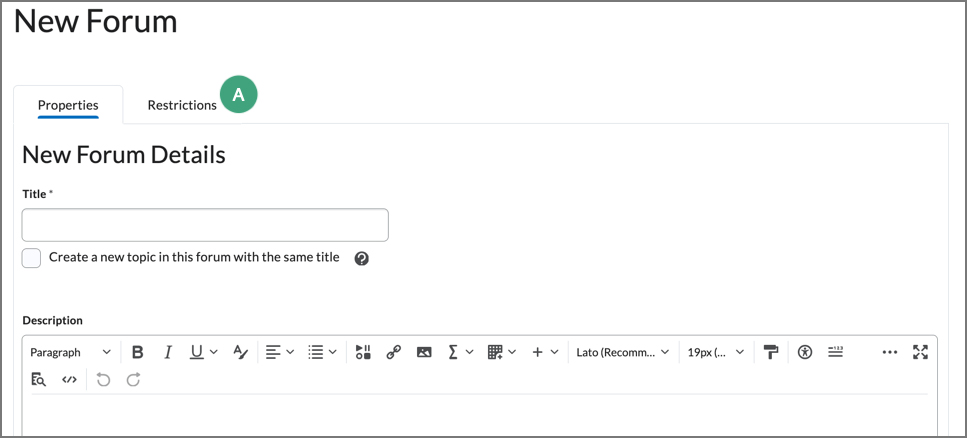
- To add a Start Date:
- Select the Has Start Date checkbox, then select the date and time to open the discussion board in the text box [A].
- Select the
radio button for the date restriction setting to be applied [B]. See the list of
date restriction options for more information.
- To add an End Date:
- Select the Has End Date checkbox, then select the date and time to close the discussion board in the text box [C].
- Select the
radio button for the date restriction setting to be applied [D]. See the list of
date restriction options for more information.
- Select the Display in Calendar checkbox [E] to display the Start and/or End Dates in the course calendar (See Calendar for more information).
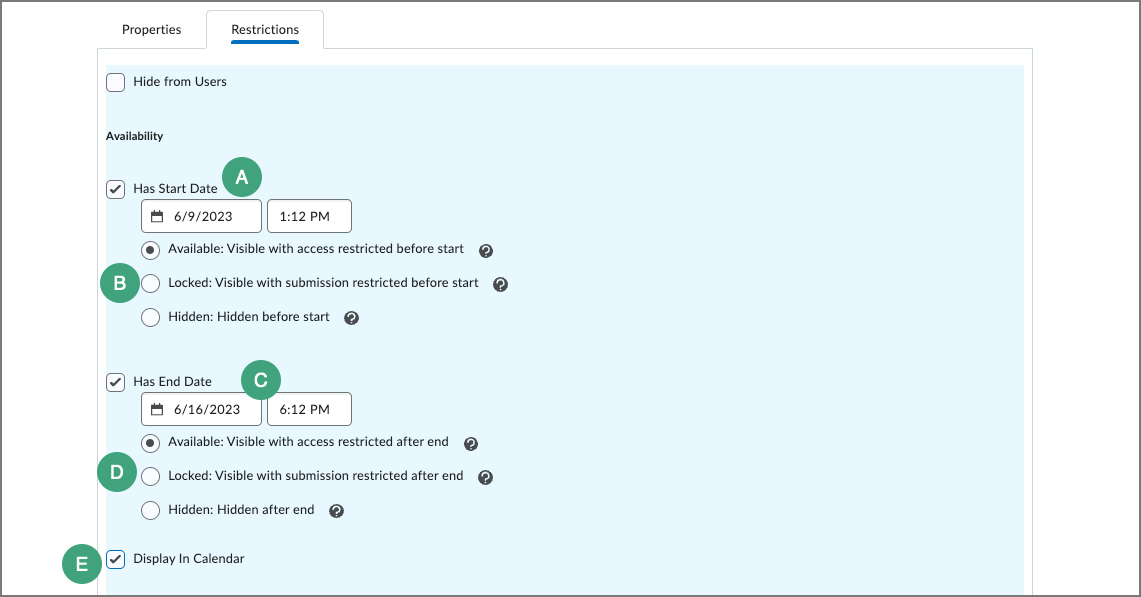
- Select Save and Close.
Add Date Restrictions to a Topic
- Select
Discussions.
- The "Discussions List" page will open. Select the
dropdown arrow next to topic to be date restricted.
- Select Edit Topic.
- On the page that opens, select the
Availability Dates and Conditions tab.
- To add a Start Date:
- Select the
calendar icon or type directly into the text box [A].
- Select the
type of date restriction to be applied "Before start" [B]. See the list of
date restriction options for more information.
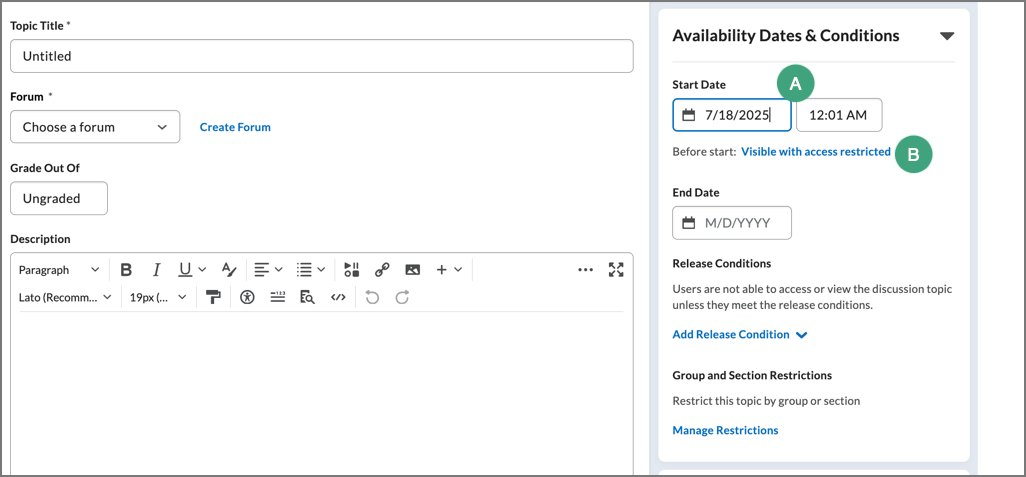
- Select the
Add availability dates to calendar checkbox to display the date in the course calendar (See
Calendar for more information).
- To add an End Date:
- Select the
calendar icon or type directly into the text box [A].
- Select the
type of date restriction to be applied "After end" [B]. See the list of
date restriction options for more information.
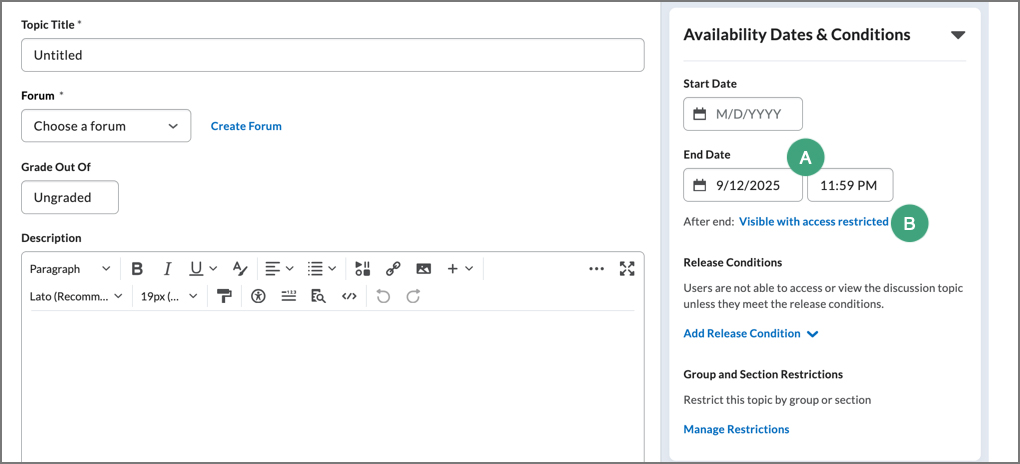
- Select the
Add availability dates to calendar checkbox to display the date in the course calendar (See
Calendar for more information).
- Select Save and Close.
NEXT STEPS
To learn more about adding threads and posting replies view Participating in Discussions.