Discussion topics can be restricted to a group that has been set up in the course site. See
Creating Groups for instructions.
Note: Groups must be created before creating group discussion topics.
- Create a discussion topic or choose the dropdown arrow next to an existing topic and select
Edit.
- Select the
Availability Dates & Conditions tab.
- Under "Group and Section Restrictions" select
Manage Restrictions [A].
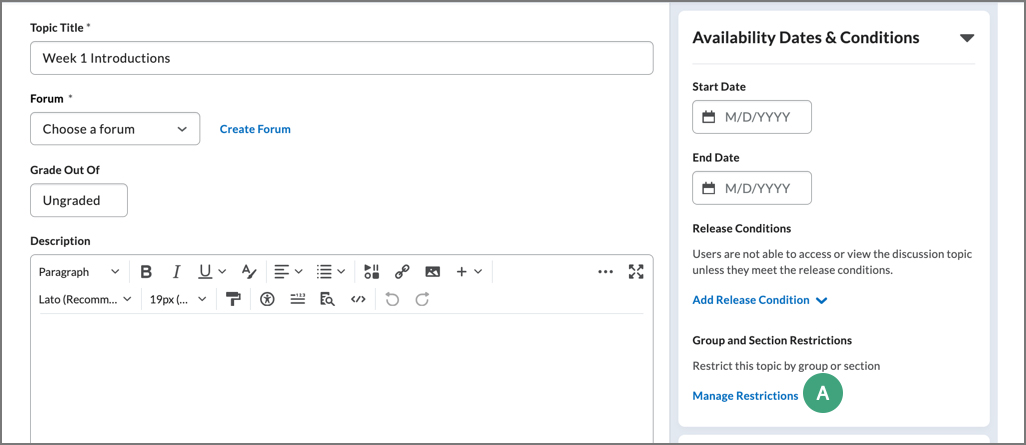
- Choose from the two options:
-
Restrict topic to only selected groups: This option will restrict the topic so only users in the selected groups/sections can view the topic and its threads. With this setting, each group could have its own topic with multiple threads.
-
Separate threads to create small group discussions: This option will create separate threads for each of the groups selected. With this option, each group would only be able to see their assigned thread.
- Choose the group under "Group or Section Category".
- Modify any other settings for the discussion. When complete, select
Save and Close.