The Student View option is a tool to make sure proper settings have been applied while building a D2L course. It is particularly useful for verifying that date restrictions and visibility settings have been properly set up. Once Student View is activated, instructors will need to manually cancel out of Student View.
Activate Student View
- Select the name [A] in the minibar.
- Select View as Student [B].
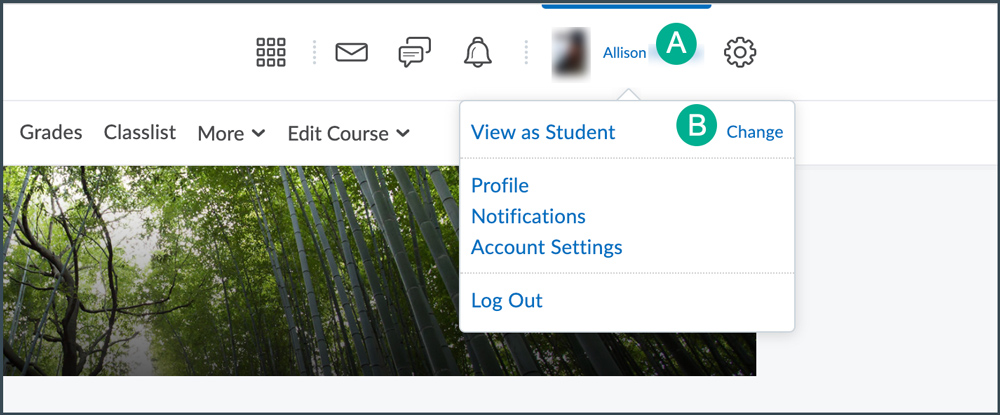
- The course page will refresh and the minibar will now say “as student” under the user name.
Note: While in student view, access to view a quiz is denied. To view a quiz as a student see Previewing Quizzes.
Cancel Student View
- From any page in the course, select the name in the top minibar.
- Select the
X next to "Viewing as Student" [A].
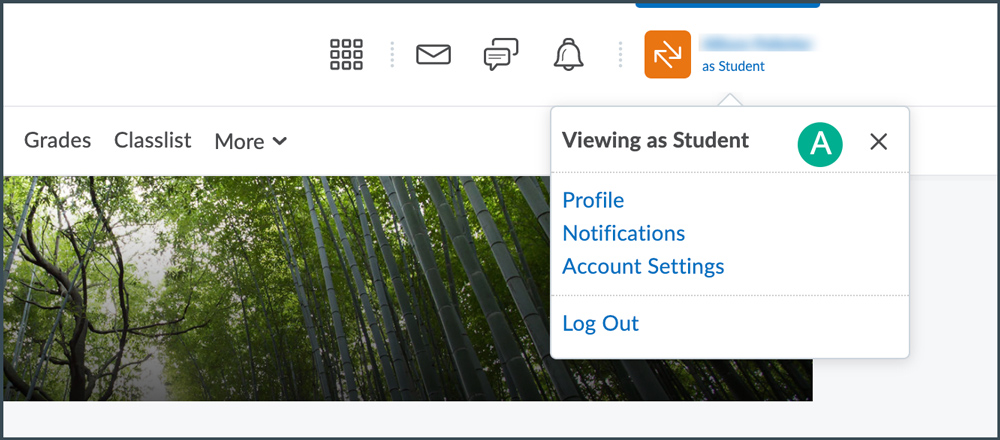
- The course page will refresh and full instructor controls will return.