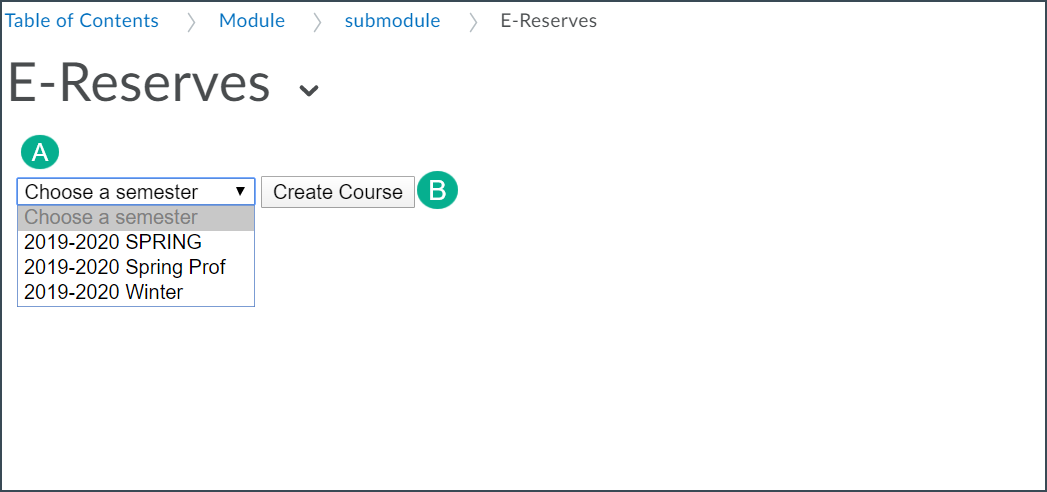ARES is the system that the DePaul University Library uses to manage e-reserves for courses. ARES is managed by the library, and full information for using the system can be found in
ARES Course Reserves for Faculty guide.
Adding an ARES link to D2L provides students with easier access to the e-reserves for the course. This link can also be used by the instructor for quick access to requesting and adding reserve materials.
While this guide focuses on adding an ARES link as a topic in Content, the link can be added to any text box by following steps 3-5. See
HTML Editor for more information.
Add ARES to a Course in D2L
- Select Content on the course navigation bar.
- Go to the module in which a link to ARES is to be added (or
create a new module if needed.)
- Select
Add Existing Activities [A].
- Select
External Learning Tools from the dropdown menu [B].
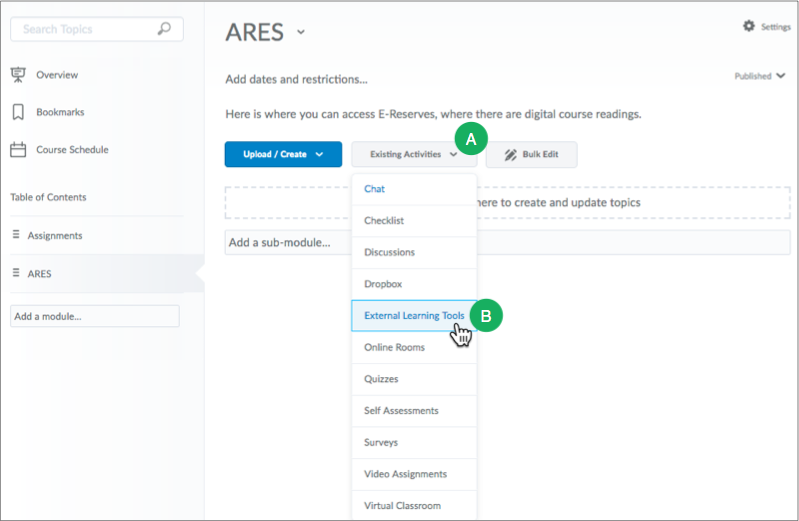
- The Add Activity window will open. Select
E-Reserves.
- The window will close, and the E-Reserves link will appear as a topic in the module. Select the
E-Reserves link.
- The E-Reserves page will open within the D2L course site. Select the appropriate term for the course in the
Choose a semester dropdown menu.
- Select
Create Course. The course e-reserves account will now be active, and materials can be added to it. (See the
ARES Course Reserves for Faculty guide for more information.)