The Grades area displays scores for any grade items that instructors have set up. Not all instructors use the gradebook in D2L. To navigate to Grades, select the Grades link in the course navbar [A].
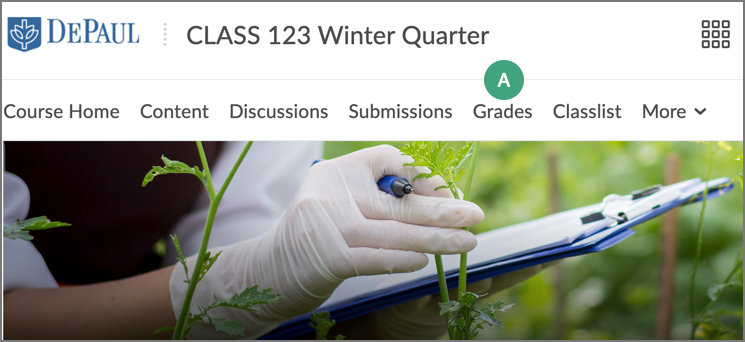
If the gradebook in a class is being used, students can see grades and feedback for specific assignments.
Gradebooks for various classes may look slightly different depending on how instructors have set them up.
Gradebooks can be either
points-based, meaning they are calculated solely with points, or
weighted, meaning they use percentages and points for calculation.
Viewing a Points-Based Gradebook
In a
points-based gradebook, instructors will give each grade item a certain number of points out of a larger number of points. The total number of points available in the class will differ for each class.
When viewing the gradebook in a points-based grade book, students will be able to see:
- Points achieved out of the total points for a grade item [A]
- Any Overall Feedback provided on a grade item [B]
- If provided by the instructor, a link to view feedback on the submitted document [C]
- If provided by the instructor, a link to view an attached rubric [D]
- If provided by the instructor, a link to view feedback on a submitted quiz [E]
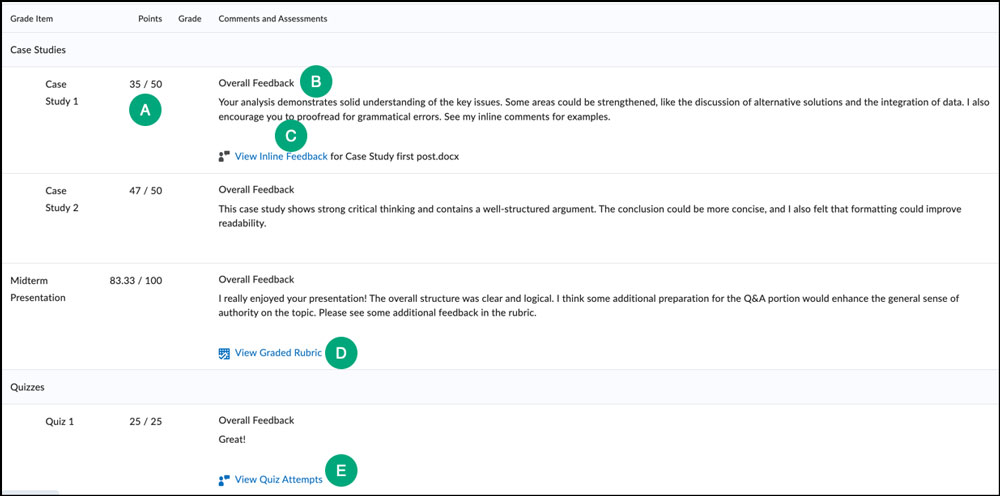
Viewing a Weighted Gradebook
"Weight" in a weighted gradebook is the value of an assignment as a percentage of the final grade.
In a weighted gradebook, instructors will give each grade item (and category, if used) a percentage value, with the total percentage for the course being 100%. Within these percentage values, the grade items will have differing point values.
Grade categories, if used, can contain multiple grade items. These items may be worth equal weights within the category, or they may vary.
Note: The "Weight achieved" for the category will reflect the full weight of the category. This means it displays what the weight will be if the same level of performance is achieved on ungraded items.
What is Displayed
When viewing an individual grade item in a weighted grade book, students will be able to see:
- Points achieved out of the total points for a grade item [A]
- Percentage points (weight) earned out of total percentage points achievable for the assignment, based on the overall grade [B]
- If used, the weight achieved for the category [C]
- Any Overall Feedback provided on a grade item [D]
- If provided by the instructor, a link to view feedback on the submitted document [E]
- If provided by the instructor, a link to view an attached rubric [F]
- If provided by the instructor, a link to view feedback on a submitted quiz [G]
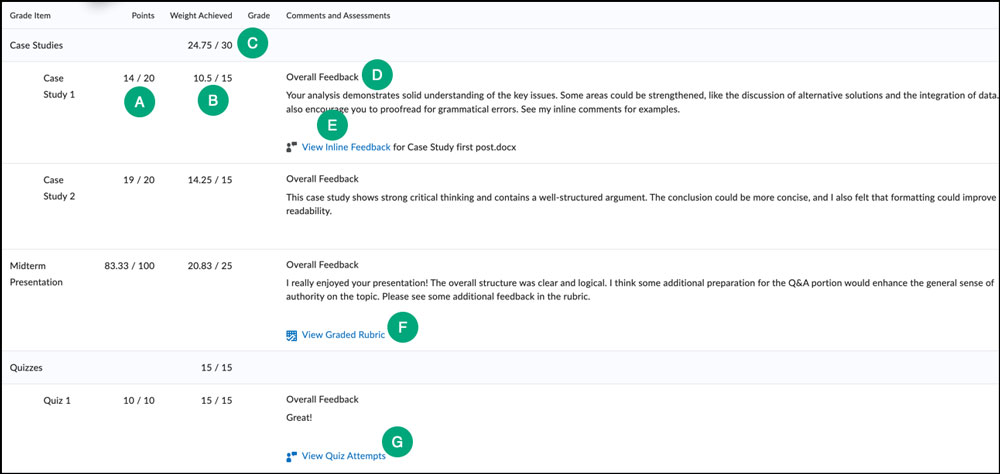
Example Weighted Gradebook Scenarios
Here are some examples of scenarios students might encounter in a weighted gradebook:
-
Scenario A: A gradebook has a category worth 20% of the overall grade. This category contains 5 items of equal value. This means each of the items is worth 1/5 of the category, or 4% of the overall grade. In the "Weight achieved" column, the overall weight achieved toward the final grade will be displayed [A], and each item will display a percentage achieved out of 4% [B].
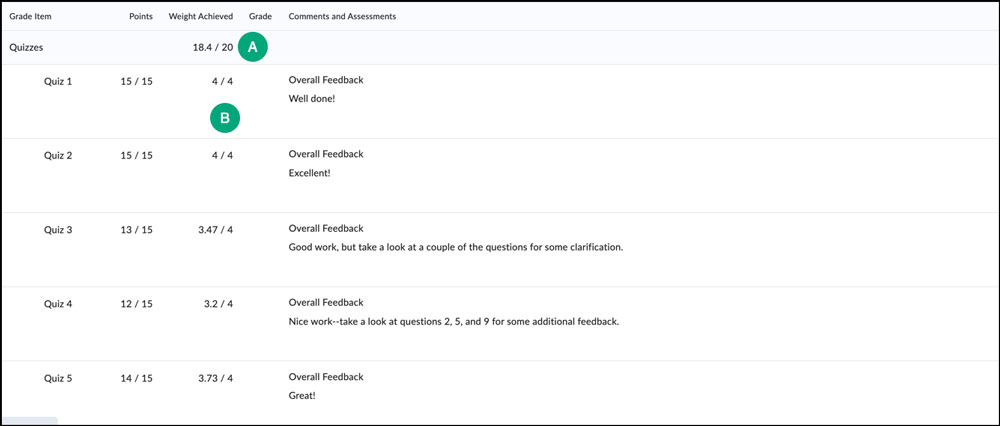
-
Scenario B: A gradebook has a grade item worth 25%. It is not contained in a category. This means it is worth 25% of the overall grade, and the "Weight Achieved" column will display the percentage value achieved toward the final grade [A].
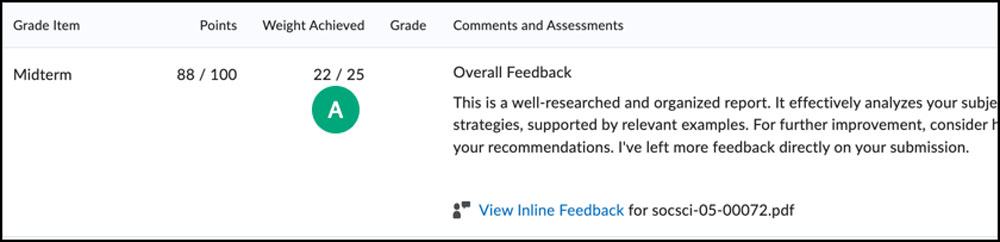
-
Scenario C: A gradebook has a category worth 30% of the overall grade. Within the category, there are multiple grade items worth different percentages toward the category total. The "Weight Achieved" column will show the percentage achieved toward the overall grade for the entire category [A] and each individual item [B].
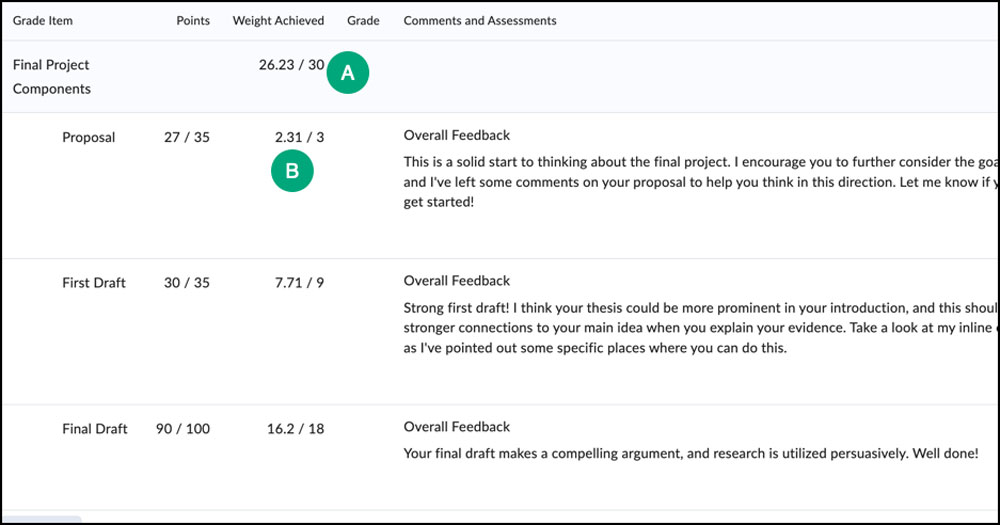
See D2L’s guide on
Viewing Grades for more information.