The Profile tool allows students to upload a picture and provide information accessible through the Classlist. It is recommended to at least fill in contact information and add a picture.
Create a Profile
Users will be able to see the profile photo in the Classlist and next to all posts in Discussions.
To modify a profile, select
your name [A]. Then, select Profile [B].
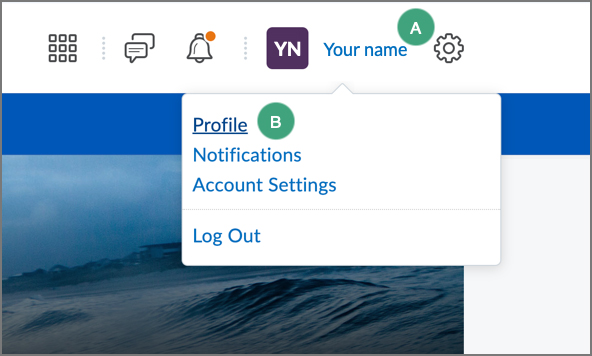
Enter as much or as little information in the text boxes as desired.
To add a picture, select the
Change Picture button. Then, select
Upload. Accepted file types include: .jpg; .jpeg; .gif; .bmp; .png; .ico; .mac; .pic; .pict; .pnt; .pntg; .tif; and .tiff.
Add Pronouns to a Profile Card
Pronouns can be added to a profile card, which will be visible in Discussions and in the Classlist.
When pronouns are visible, instructors and students will be able to see them in the profile card within Discussion threads. Instructors will also see them in the profile card when evaluating Submissions and Discussions, as well as in the Classlist.
Pronouns should first be set up in CampusConnect. This will make them available to be made visible in D2L. For information on updating pronouns in CampusConnect, see the
information from OneDePaul.
To make pronouns visible, select
Your Name [A]. Then, select
Account Settings from the menu [B].
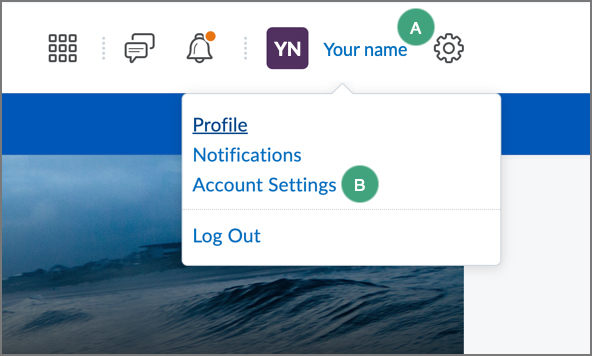
Select the
box to "Allow others to see my pronouns" [A].
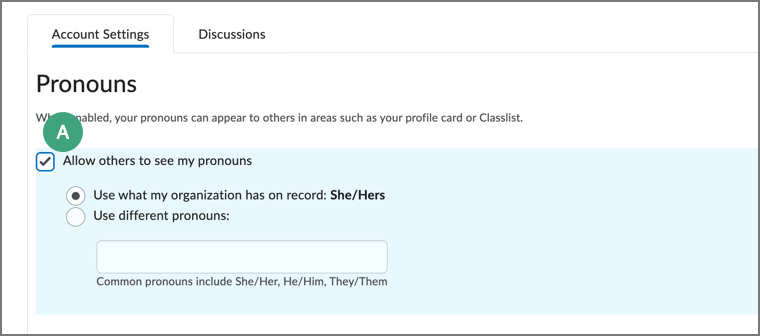
Select
Save and Close.