After an account has been created, the next steps of the Quality Matters process are to
submit a Course Review Application and
fill out the Custom Worksheet.
Submit the Application
- Navigate to
https://www.qmprogram.org/mycr/
- Enter login credentials and select
Sign In.
- Select
MyCR [A].
- If not already chosen, select
Higher Education [B].
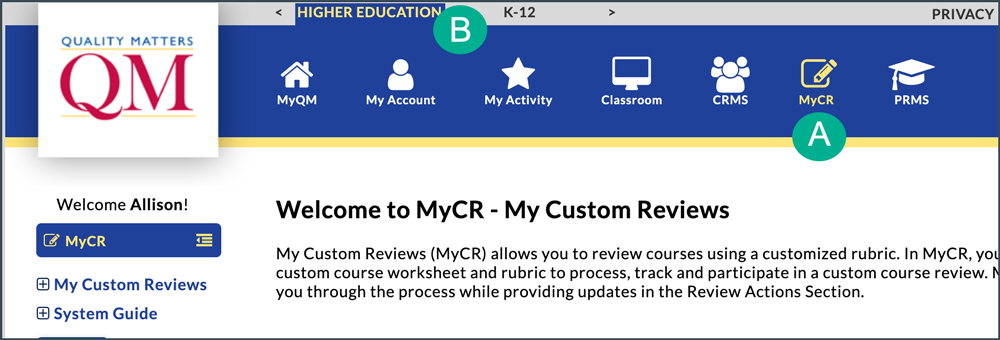
- Select
Start a Review Application [A].
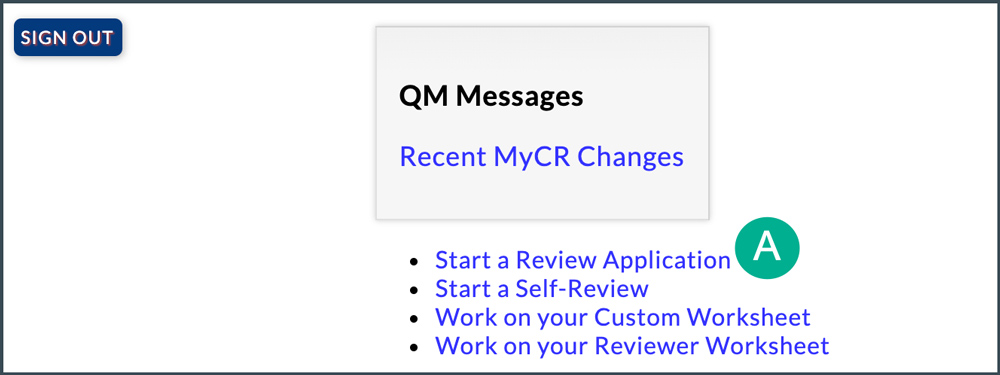
- “DePaul University” should be in the “Institution” field. If it is not, select the
field and choose DePaul from the dropdown menu.
- Select
Confirm Institution.
- In the “Select a QMC” field, select
Sharon Guan.
- In the “Select a Course Representative” field, select
your name.
- Select
Next.
- Select the
circle next to “DePaul QM+ Rubric.”
- Select
Next.
- Enter the course information in the fields on the next page.
- Select
Submit Application.
- A confirmation will appear.
Fill out the Custom Worksheet
After submitting a custom review application, instructors receive an email titled “Quality Matters - MyCR Custom Worksheet Created.”
Note: If Quality Matters did not send a worksheet email, skip Steps 1 and 2 and navigate to
https://www.qmprogram.org/mycr/. Then continue with Step 3.
- Locate the worksheet email.
- Select
My Custom Review [A].
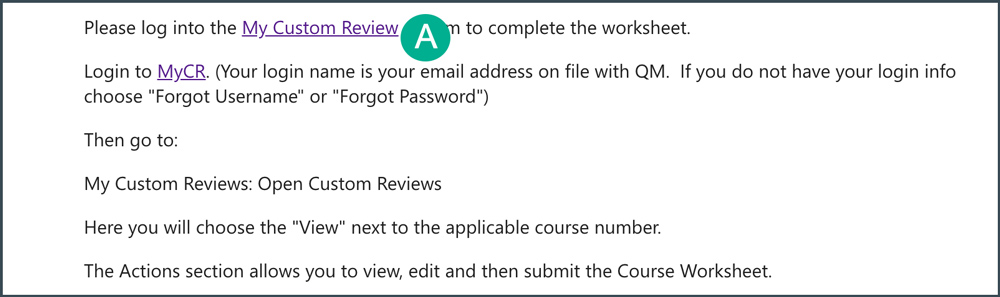
- Enter login credentials and select
Sign In.
- Select
Work on Your Custom Worksheet [A].

- Select
Courses I’ve Submitted for Review [A].
- Select the
paper icon [B].
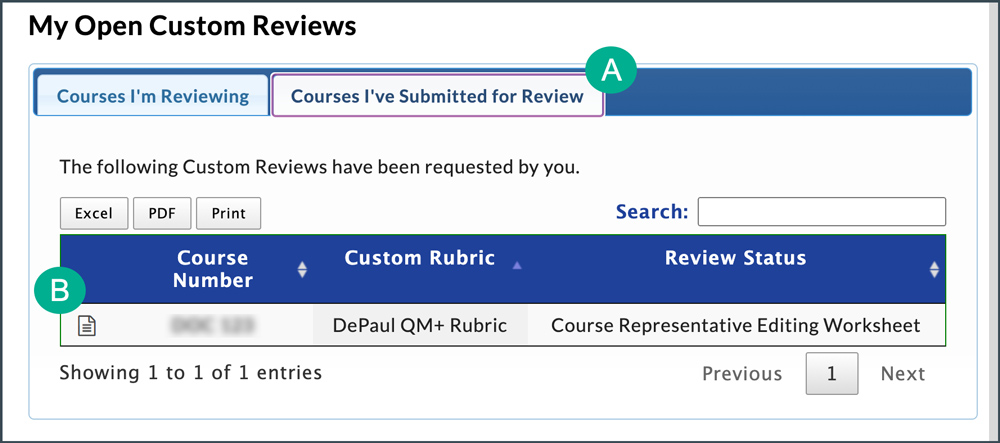
- The “Custom Review Details” page will open.
- Select
Edit [A].
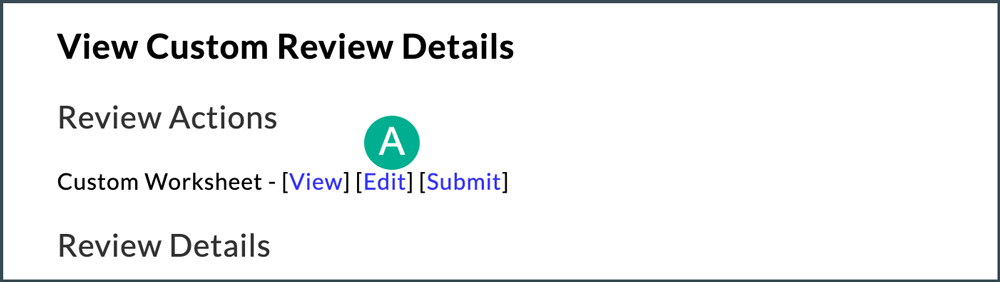
- Enter all of the required information for the course. Be sure to fill out all fields.
- Select
Submit Complete Worksheet.
- A confirmation page will open. Select
Submit Worksheet.
NEXT STEPS
Instructors are notified via email when the institutional representative approves a worksheet and assigns reviewers. Instructors will also receive an email notification when the review is completed with the results. Depending on results, revisions to the course may be needed. See
Responding to a Course Review for information on this process.