These are the basic steps for content editors:
- Open your site in your preferred browser. We recommend
Mozilla Firefox or
Google Chrome.
-
Log in to your site using your BlueKey login credentials (username@depaul.edu email address and password).
- Go to the page you wish to edit.
- If the ribbon (menu bar with tabs at the top of the screen) isn't showing, click the
Settings Menu (gear icon) in the top right corner and select
Show Ribbon.
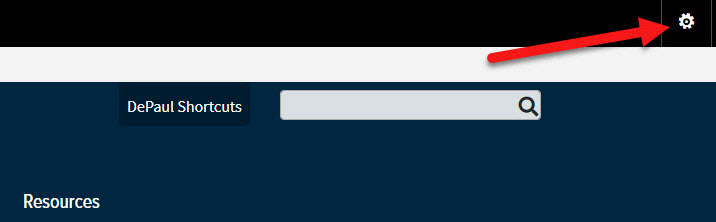
- Click the
Page tab in the ribbon and click
Edit.
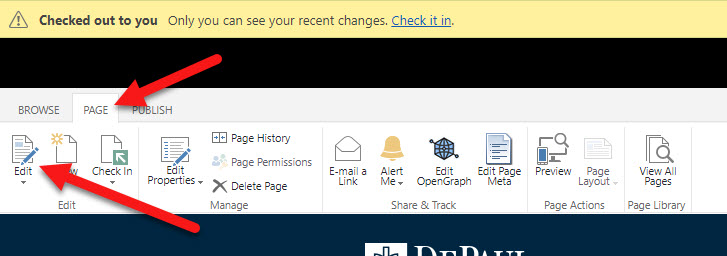
- Complete your edits.
- When you are done, click
Save and then click the
Page tab again and click Check In.
- If you want to
submit the page for approval, click on the
Publish tab. Click
Submit then click
Start. Approvers for the website will be notified that a page is waiting for approval.
Before creating, adding, editing or removing content, it is good practice to analyze the content and consider the goal behind it using our
content strategy guide. It is also beneficial to familiarize yourself with the
university brand resources style guide.