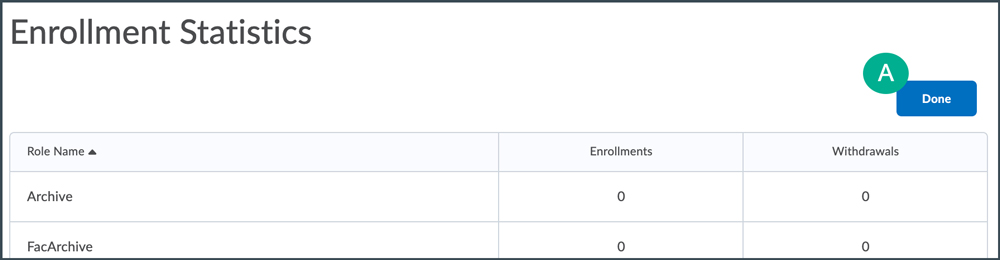Instructors can verify whether a student was enrolled in a course by first checking the last date the student was active in the course. If this date is after the start of the term, instructors will then also need to check whether the student received any grades.
- Select Classlist in the course navigation bar.
- Select Enrollment Statistics at the top of the page [A].
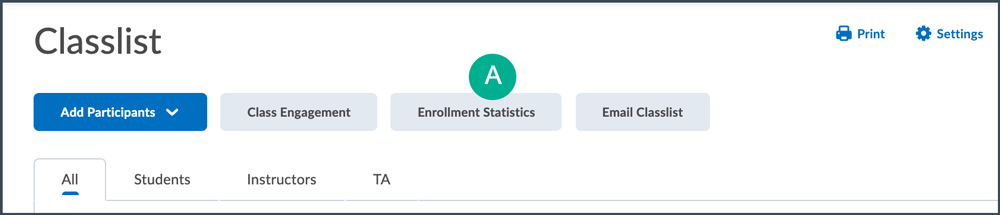
- The Enrollment Statistics page will open, and a list of the students who have withdrawn from the course will appear on its lower half. Find the student in the Withdrawals list. On the far right column, the last date the student accessed the course will be displayed.
-
If this column is blank, the student never accessed the course site at all, so the student was not actively enrolled.
-
If this column has a date that is before the term started, the student was not actively enrolled.
-
If this column has a date that is after the term started, email
CTL@depaul.edu to request assistance in further verifying enrollment.
- Select Done on the top-right side of the page [A] when finished with checking access dates.