In D2L, instructors can divide students into small groups for activities such as discussions and submissions.
Create a New Set of Groups
- Select More from the course navigation bar.
- Select
Groups.
- Select New Category.
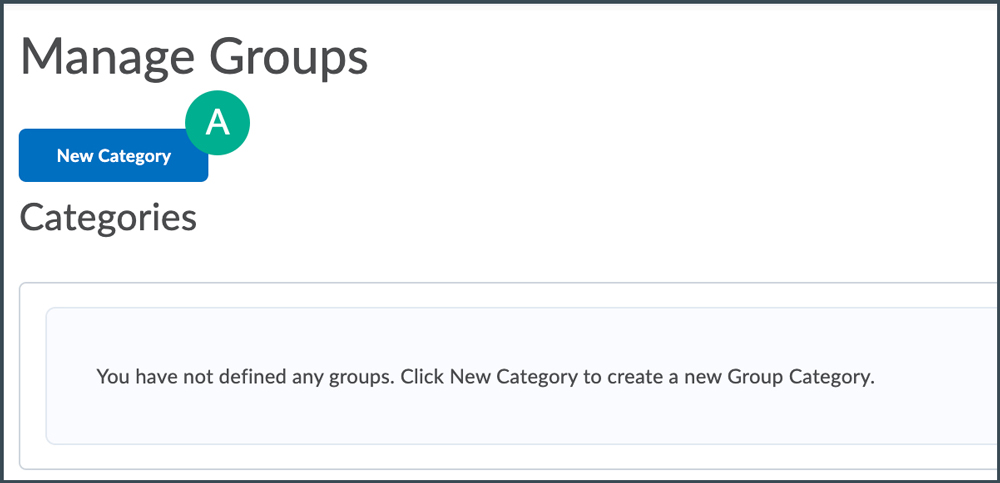
- Enter a name for the category.
- Choose how students will be added to the groups from the Enrollment Type dropdown menu.
-
# of Groups - No Auto Enrollments: Manually add students to a set number of groups.
-
Groups of #: D2L automatically enrolls student to groups, capped at a set number of users per group.
-
# of Groups: D2L automatically enrolls students to a set number of groups.
-
Groups of # - Self-Enrollment: Students enroll themselves into a group, but groups are capped at a set number of users per group.
-
# of Groups - Self-Enrollment: Students enroll themselves into one of a set number of groups.
-
# of Groups, Capacity of # - Self-Enrollment: Students enroll themselves into one of a set number of groups that are capped at a set number of users per group.
-
Single user, member-specific groups: D2L automatically creates one group per student, where they are the only user in the group.
- After selecting an enrollment type, enter the number of groups to create and/or the number of students per group.
- Select Save.
Note: D2L does not automatically re-balance enrollments across groups when students withdraw from the course, even if groups are set up for automatic enrollment. It is recommended that instructors check group enrollments and manually change them using information from
Adding Students to Groups if necessary.
NEXT STEPS
Instructors might need to enroll students in groups manually or provide students with instructions for self-enrolling in groups. See
Adding Students to Groups for more information.