Zoom stores information on each meeting, including a list of participants. This information can be used to track attendance if Zoom meetings are required.
Retrieve Reports Externally
All Zoom meetings made with DePaul credentials will have reports at depaul.zoom.us. If the Zoom meeting has been created by going to depaul.zoom.us, reports must be retrieved externally.
- Go to
depaul.zoom.us
- Select
Sign in.
- Log in with DePaul credentials.
- The Zoom account “Profile” page will open. Select the
Reports tab [A].
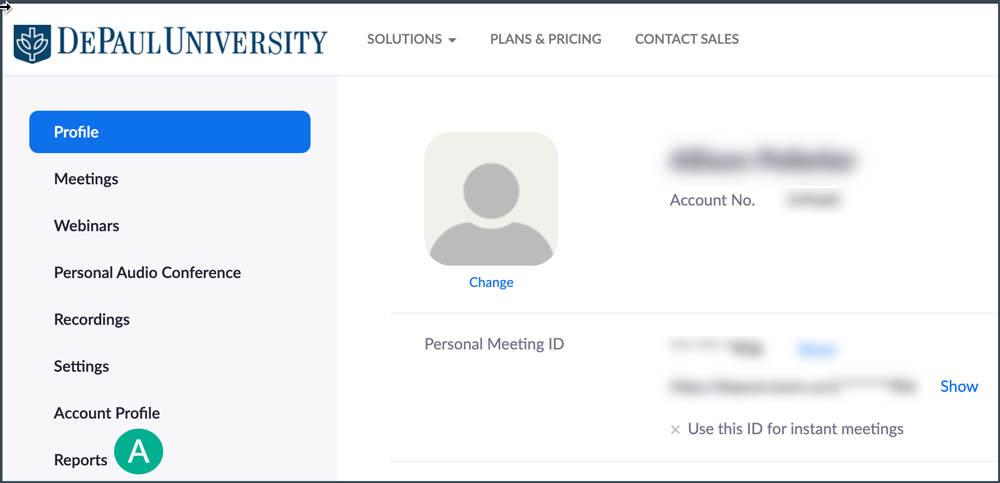
- Select
Usage.
- Use the “From” and “To” fields to filter by date.
- Once a date range has been chosen, select
Search.
- Locate the meeting and scroll to the “Participants” column.
- Select the
number of participants for the meeting [A].
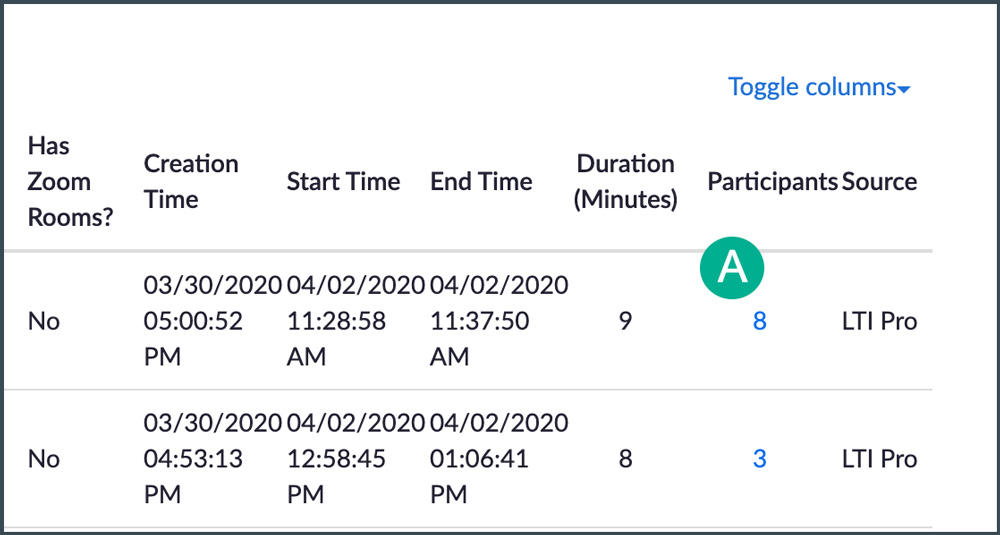
- A popup window will open with a list of the participants. Select the
box next to “Show Unique Students” to filter out repeated names.
- Select
Export to download a CSV file of the list.
- Select the
X to exit.
Retrieve Reports Internally
If the Zoom meeting was
created within D2L, reports can be found via the External Learning Tool Link.
- Navigate to the module in which the External Learning Tool link is housed.
- Select the Zoom
External Learning Tool link.
- Select
Previous Meetings [A].
- Select
Report next to a meeting in the list [B].
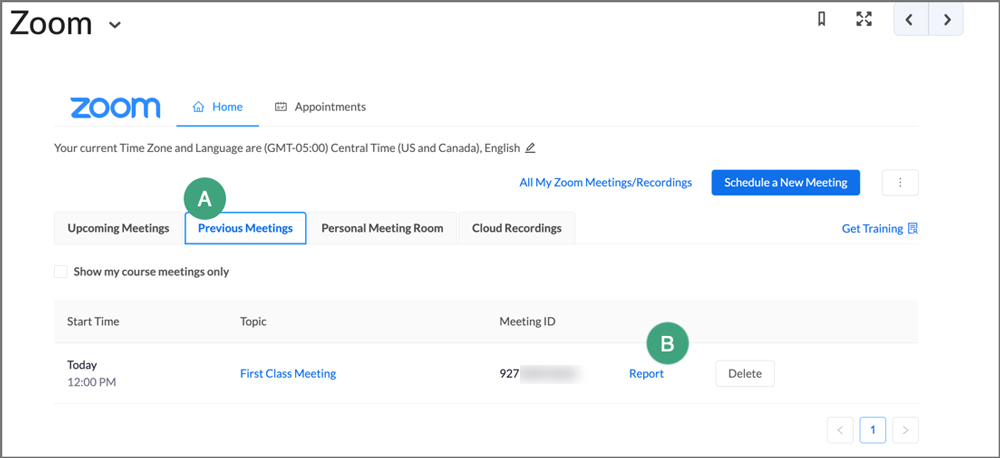
- (Optional) On the page that opens, select
Export as CSV file to retain a copy of the report.