Add a description to a
module or submodule, or to
items within modules (called "Topics") in the Content area to provide context and specific instructions for learners. Descriptions appear below a module or topic title.
Add a Description to a Module or Submodule
A module description will be visible when viewing the entire table of contents, or when the module is selected and open. A submodule description is only visible when the submodule is selected and expanded.
- Select the
module or submodule for which the description will be added.
- Select the
Add a description… text. A text box will expand beneath the module title.
- Enter the description in the text box. Use the text box editing pane to style the description text or to add media (See the
HTML Editor guide for more information.).
- Select the
Update button within the text box. The text box will close and the entered description will appear below the module title.
Add a Description to a Topic
When a description is added to a Topic, it will be visible when viewing the module the Topic is in, but the description will not appear when viewing the entire Table of Contents.
- Select the
dropdown arrow [A] next to the Topic title.
- Select Edit Properties In-place [B].
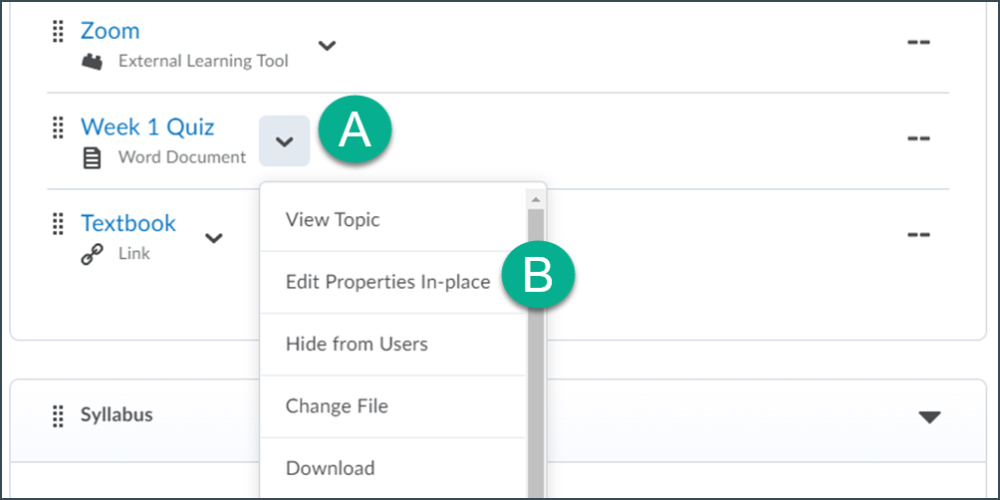
- Select
"Add a description…"
- Enter the description in the text box. (See the
HTML Editor guide for more information.).
-
Select the
Update button within the text box.
NEXT STEPS
To control the availability of a module or topic within the Content area, use the Dates settings in D2L. View
Setting Dates and Availability for more information.