Instructors can arrange content by changing the order of modules or topics, moving topics from one module to another, and nesting one module within another.
Reorder Modules or Topics
- Select Content on the course navigation bar.
- Select
Table of Contents or a
Module if rearranging content within it.
- Select the dots [A] next to the module or topic name and hold the mouse button or touchpad down.
- Drag the module or topic to the new desired location. Note the solid line [B] which indicates the location to which the topic or module will be moved.
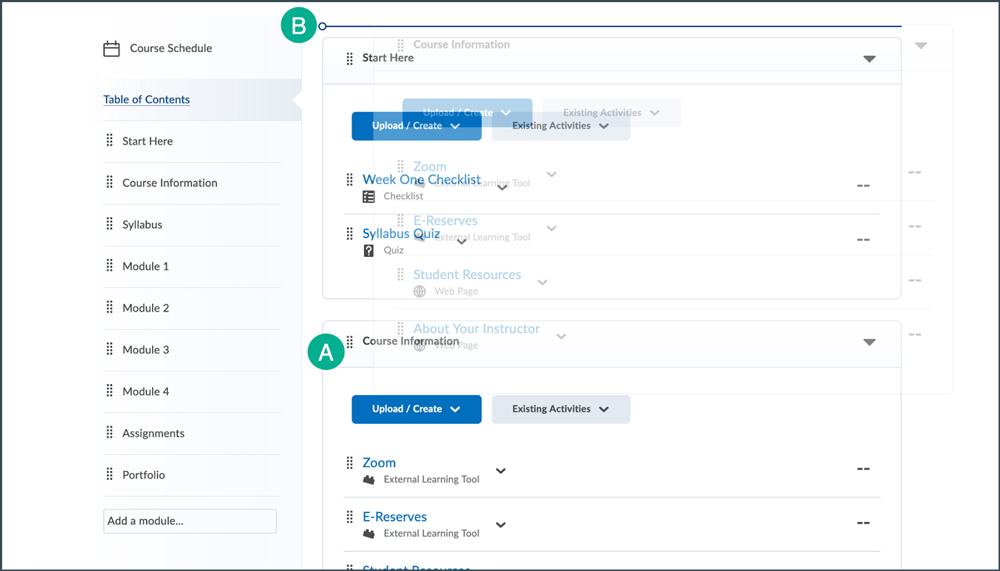
- Release the mouse button or touchpad. The topic or module is now in its new location.
Combine Modules
- Select Content on the course navigation bar.
- Select
Table of Contents.
- Select the
dots next to the module name and hold the mouse button or touchpad down.
- Drag the module [A] into the desired module [B].
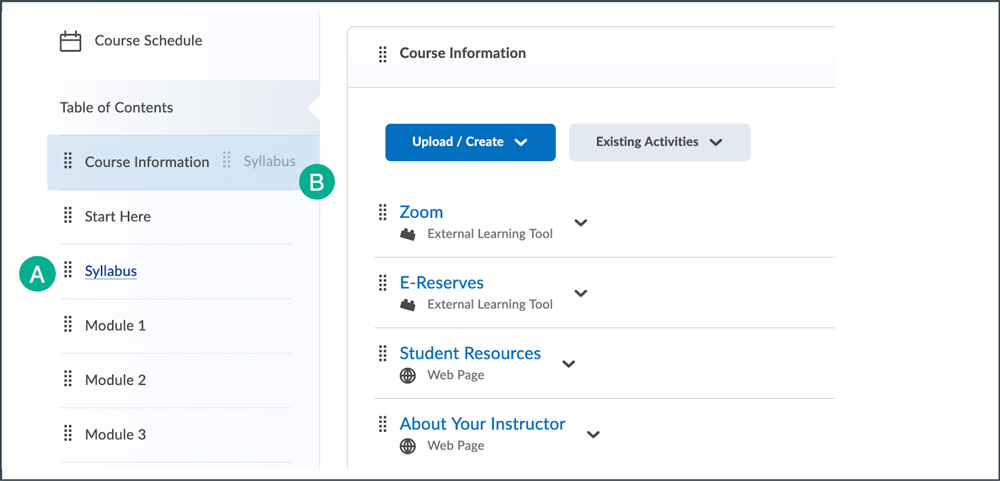
- Release the mouse button or touchpad.
NEXT STEPS
While reorganizing the Content area, there might be modules or topics that need to be deleted. View
Deleting Modules and Topics for more information.