Completion Tracking is a feature that allows students to monitor progress while completing a course. It also allows the instructor to monitor whether students are visiting topics in a course. Completion tracking can be set for individual topics or entire modules. See Class Progress for more information about using completion tracking to monitor student activity in the Content area.
For every module or topic, a completion type must be assigned:
-
Required: Automatic—Topics will be marked as complete when the student does something in D2L, like view a file or post to a discussion. (See the
Completion Tracking Appendix below for a full breakdown of how this works for different types of content.)
-
Required: Manual—Students will see a checkbox next to the topic, which they must manually click to mark the item as complete.
-
Not Required—No completion tracking will be monitored.
Set Completion Tracking for an Individual Topic
- Select the
two dashes for the individual topic [A].
-
A list of completion tracking options will appear with a check next to the currently active option. The default is Not Required. Select a
new completion type [B].
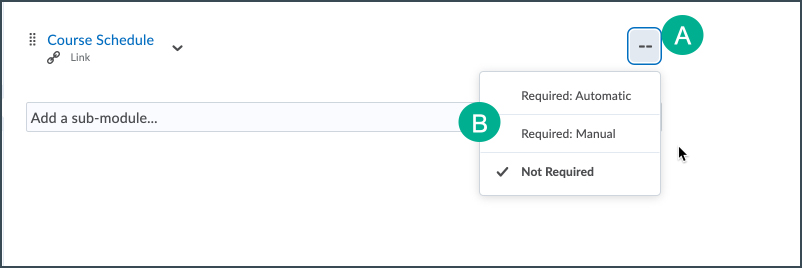
Set Completion Tracking for the Entire Content Area or Module
- Select Table of Contents or a
Module.
-
Select the
dropdown arrow [A] next to the title of the Module or Table of Contents.
-
Select Set All Completion [B].
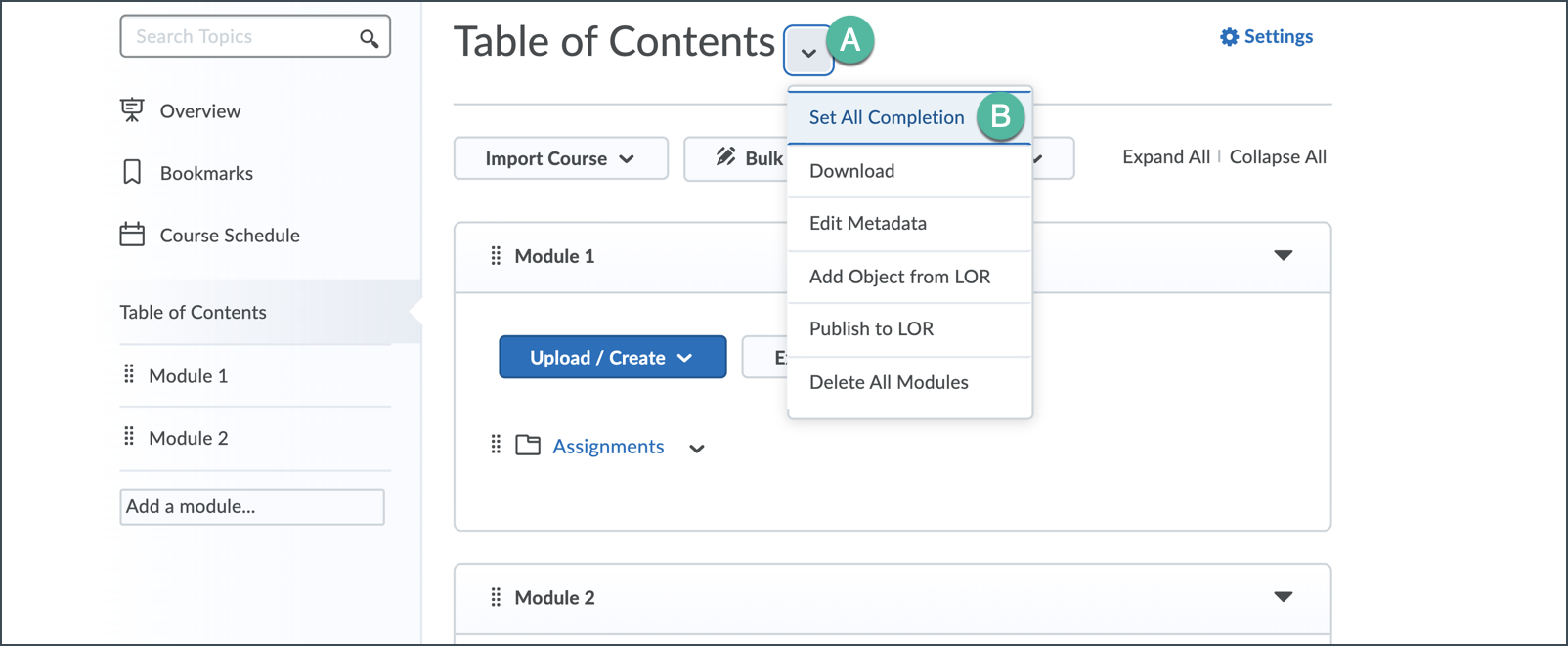
- In the popup window, select a completion type [A].
- Select the Update [B] button.
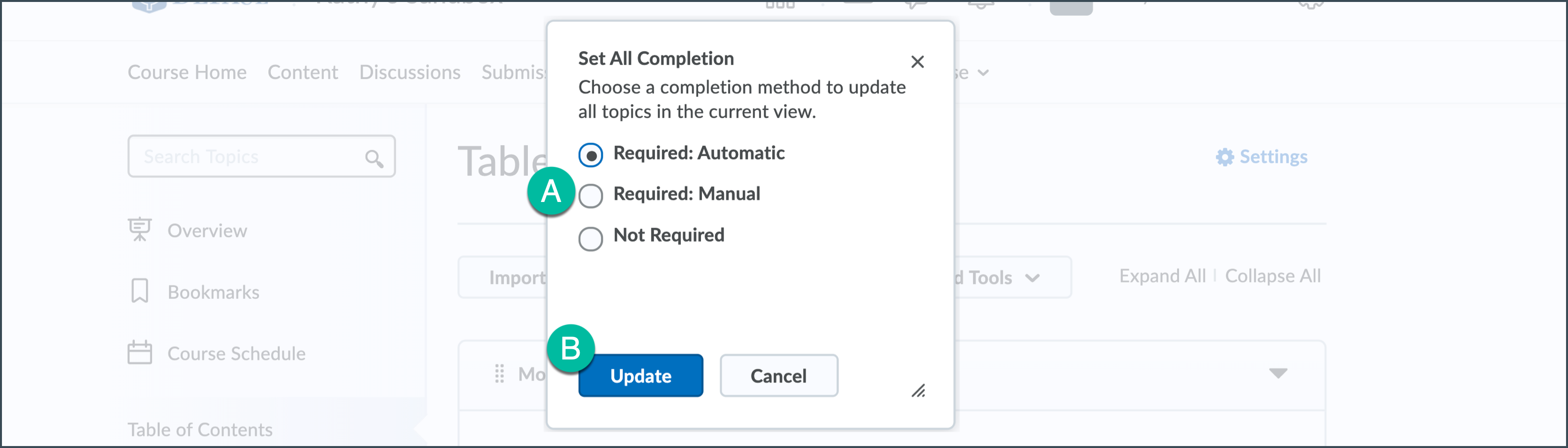
Automatic Completion Tracking Appendix
This list indicates when an item is marked complete for different types of topics in Content when "Required: Automatic" is selected.
-
Uploaded files are marked complete when a student views them.
-
Documents created in D2L (i.e., HTML pages) are marked complete when a student views them.
-
Links are marked complete when a student views them.
-
Discussions are marked complete after a student first posts. If the discussion assignment requires students to post more than once, select manual completion tracking.
-
Submission folders are marked complete after one submission.
-
Quizzes are marked complete after one attempt is submitted.
- Surveys are marked complete when a student submits a response.
NEXT STEPS
Use Intelligent Agent to set up emails in D2L that automatically alert the students who are not reviewing content or completing assignments. View Intelligent Agents for more information.