- Select Content on the course navigation bar.
- Select the
module that needs to be deleted.
- Select the
dropdown arrow [A] next to the module name.
- From the dropdown menu, select
Delete Module [B].
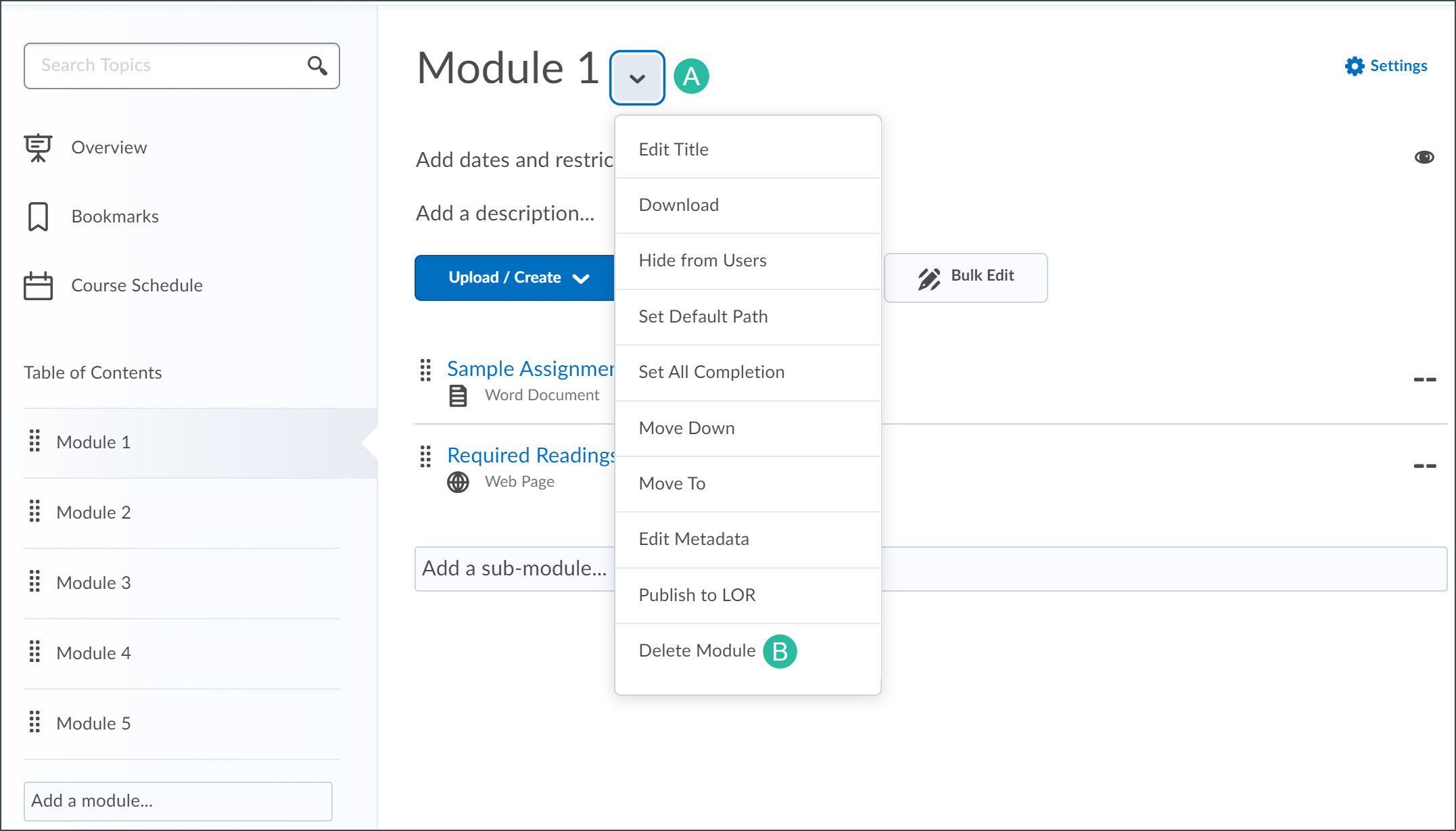
-
In the pop-up window select an option for deletion:
-
Remove the module and all nested modules and topics from Content but keep all associated files and activities in the course:
Selecting this option will delete the module and the topics in it from the Content area, but any files or activities linked to it (e.g., submission folder, discussion topic) will not be deleted.
-
Permanently delete and remove all nested modules, topics, and all associated files and activities from the course (not recommended): All associated files and activities will be deleted from the course. This is irreversible.
- Select the
Delete button.
Delete a Sub-module
- Select Content on the course navigation bar.
- Select the
module in which the sub-module to be deleted is housed.
- Select the
sub-module in the list of modules under the Table of Contents [A].
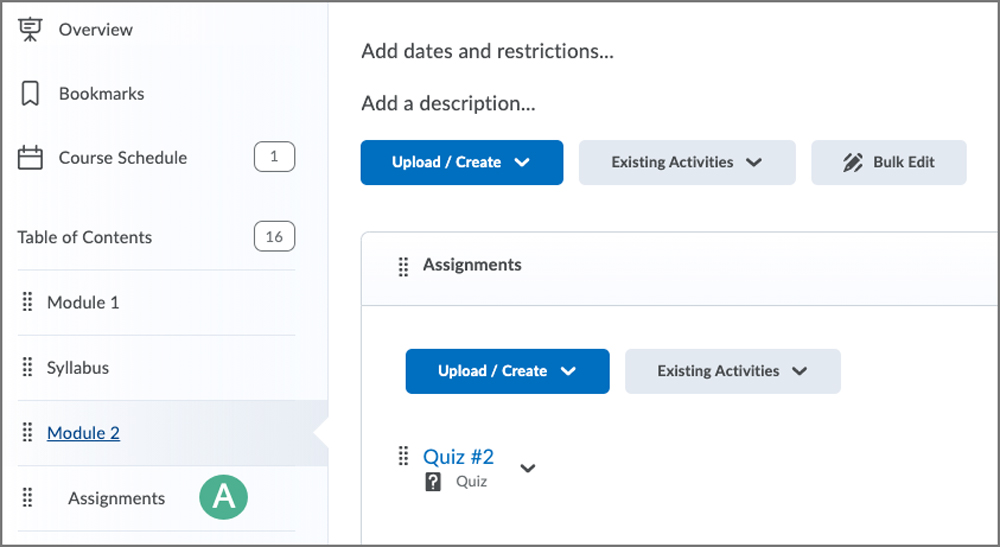
- Select the
dropdown arrow next to the sub-module title.
- From the dropdown menu, select
Delete Module.
- In the pop-up window select an option for deletion:
-
Remove the module and all nested modules and topics from Content but keep all associated files and activities in the course:
Selecting this option will delete the module and the topics in it from the Content area, but any files or activities linked to it (e.g., submission folder, discussion topic) will not be deleted.
-
Permanently delete and remove all nested modules, topics, and all associated files and activities from the course (not recommended): All associated files and activities will be deleted from the course. This is irreversible.
- Select the
Delete button.
Delete a Topic
- Select Content on the course navigation bar.
- Select the
module that contains the topic that needs to be deleted.
- Select the
dropdown arrow [A] next to the topic name.
- Select
Delete Topic [B] from the dropdown menu.
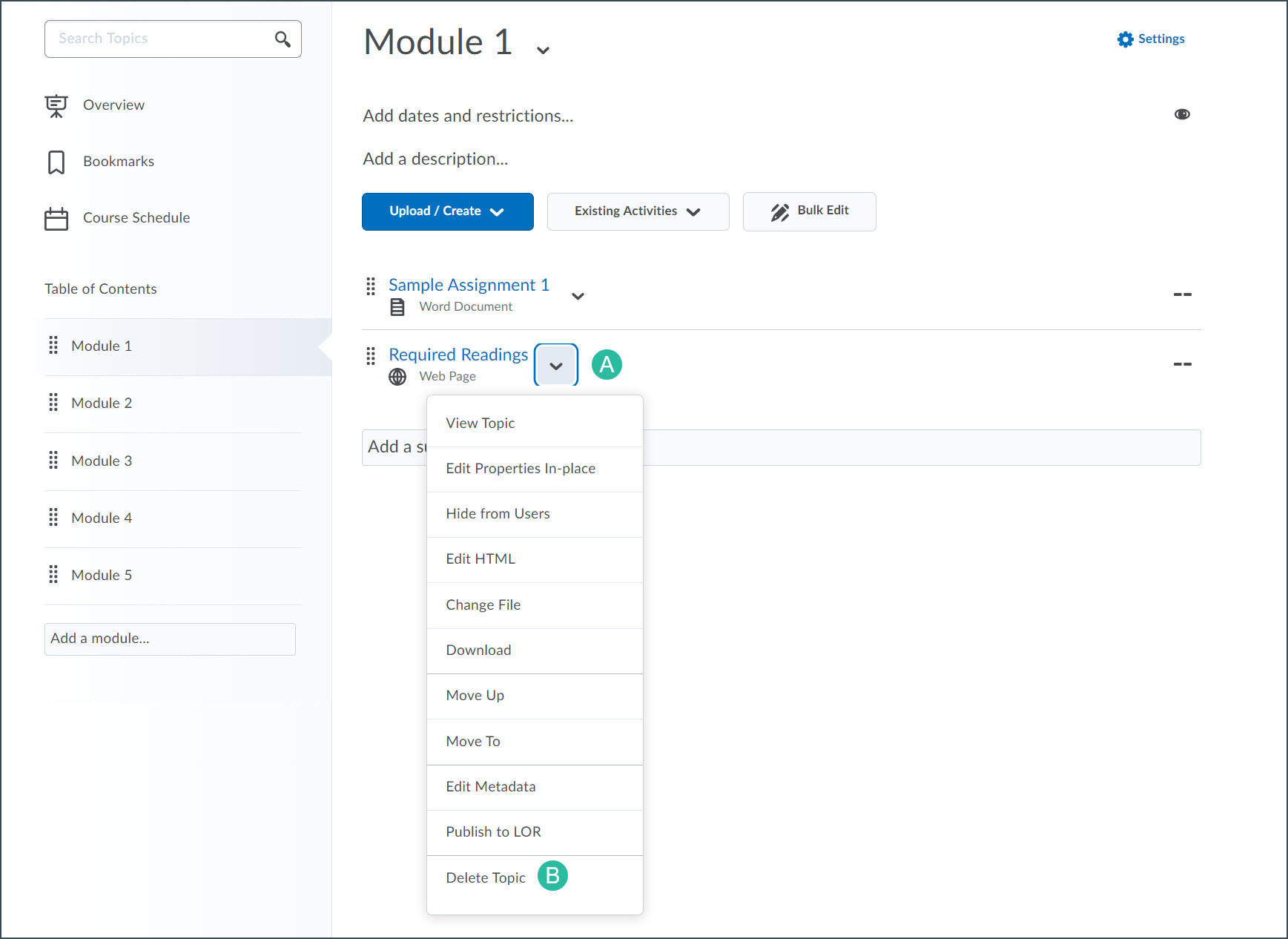
- In the pop-up window select an option for deletion:
-
Remove the topic from Content but keep the associated file or activity in the course (recommended): Selecting this option will delete the topic from the Content area, but the file or activity linked to it (e.g., submission folder, discussion topic) will not be deleted.
-
Permanently delete both the topic from Content and the associated file or activity from the course. (not recommended): All associated files and activities will be deleted from the course. This is irreversible.
-
Select the
Delete button.
NEXT STEPS
To add dates to topics within the Content area, view Setting Dates and Availability.