Instructors can exempt students from Content topics if a student is not required to complete them. When a user is exempted from an item in Content, the exempted topic title appears with an exempted flag, the Due date is not shown, the completion method indicator is removed, and the count of required topics and module completion percentage excludes exempted topics. Exempted activities are not due, and therefore not overdue, and do not appear in the Calendar widget or Work To Do widget. Exemptions can only be set on the following Content topic types: file topics, LTI links, Checklists, Submissions, Discussions, Quizzes, Surveys, and Self-Assessments.
Note: If a course consists of more than one section, exemptions must be
made through the grade book. Contact
CTL@depaul.edu with additional questions about this process.
Setting up Exemptions in Content
- Go to the module in Content.
- Select the
dropdown arrow next to the Content topic title.
- Select
Edit Properties In-place.
- Select
Add Dates and Restrictions or select the
dates for the topic to edit.
- In "Exemptions" select
Manage Exemptions.
- Search for and select
checkboxes for the appropriate users.
- Select Exempt.
- Select X to exit the page.
- Select
Update to save the restrictions.
Setting up Exemptions in the Grade Book
- Go to the Grades area in the course.
- Locate the grade item from which to exempt students.
- Select the
dropdown arrow next to the grade item.
- From the menu that appears, select
Enter Grades.
- A page will open with a list of students in the course. Select the
checkbox next to each student who should be exempted from the item [A].
- Select
Exempt [B].
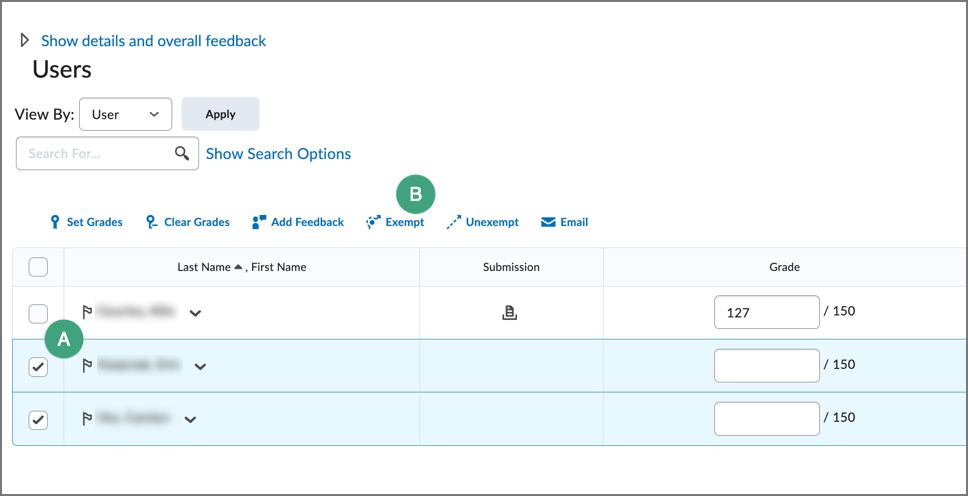
- Select
Save and Close. The item will show as "Exempt" for those students in the grade book.