Before sharing videos with a class, a folder will need to be provisioned for the course in Panopto. There are two ways to provision a folder:
open Panopto from the course navigation bar while in the course, or
add a link to Panopto in the Content area of the course. If using a custom navigation bar, it is possible that only the second option will be accessible.
Provision a Panopto Folder from the Course Navigation Bar
- Select
Edit Course from the course navigation bar.
- A dropdown menu will appear. Select
Panopto from the dropdown menu.
- Panopto will open in a new window. The new folder, provisioned for the course, will be displayed.
Add a Link to Panopto in Content
-
Select Content in the course navigation bar.
- The content section of the course will open. Select the
module where the Panopto link should be added.
- Options to modify the module will appear. Select the
Add Existing Activities button [A].
-
A dropdown menu will appear. Select
External Learning Tools [B] from the dropdown menu.
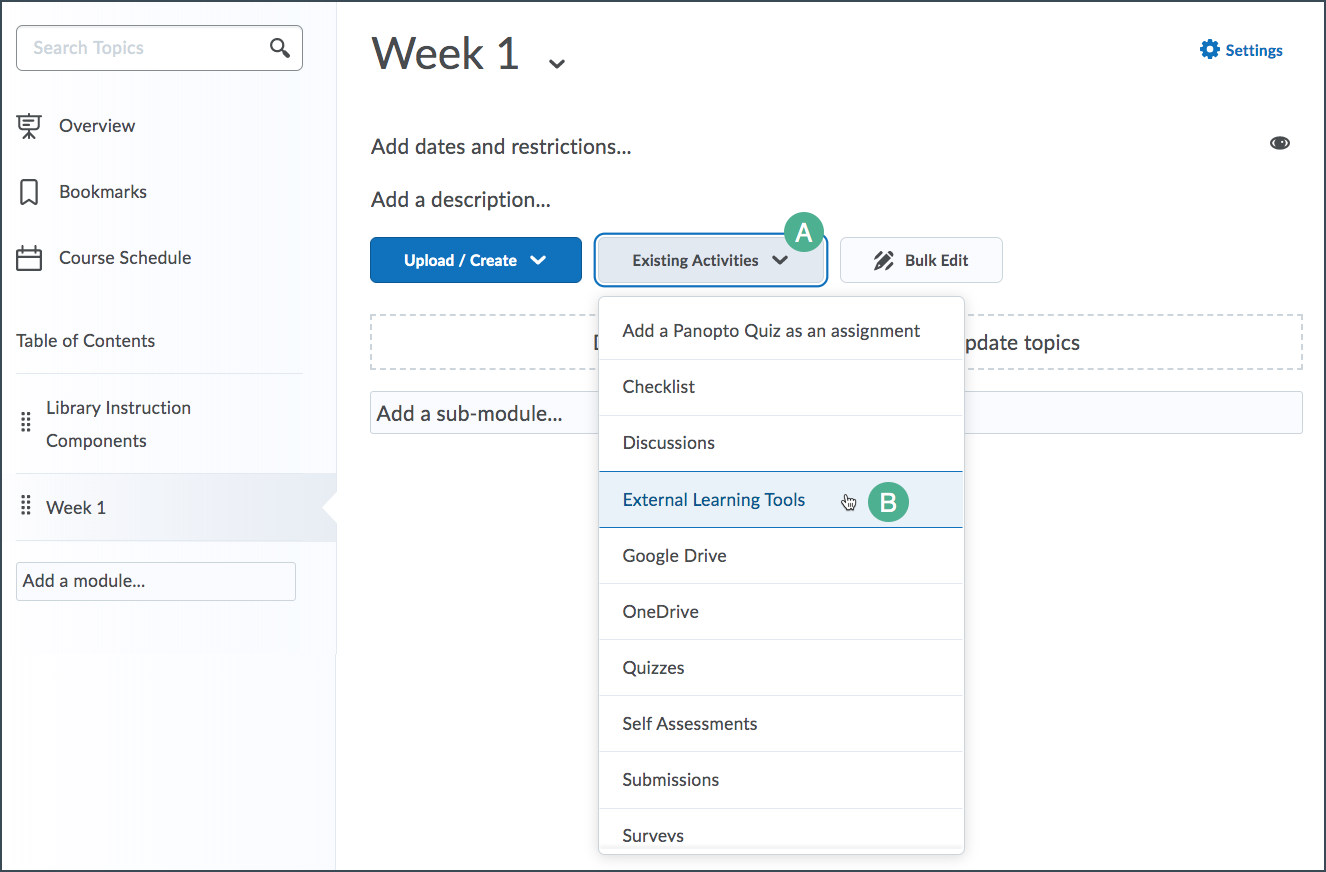
-
An "Add Activity" pop-up window will appear. Select
Panopto Recordings, found in the "LTI Link" column.
-
The pop-up window will close. In the module, the new Panopto Recording link will appear. This link directs users to the new folder provisioned for the course.