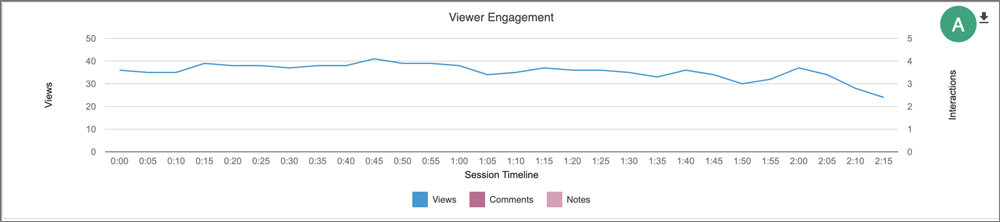Teaching Commons > Teaching Guides > Technology > Desire2Learn > Tools > Panopto > Viewing Playback Statistics
Viewing Playback Statistics
Main Content
- Select
Edit Course from the course navigation bar.
- Select Panopto from the dropdown menu.
- Locate the video and hover over the title until icons appear.
- Select the
three dots [A].
- Select Stats [B].
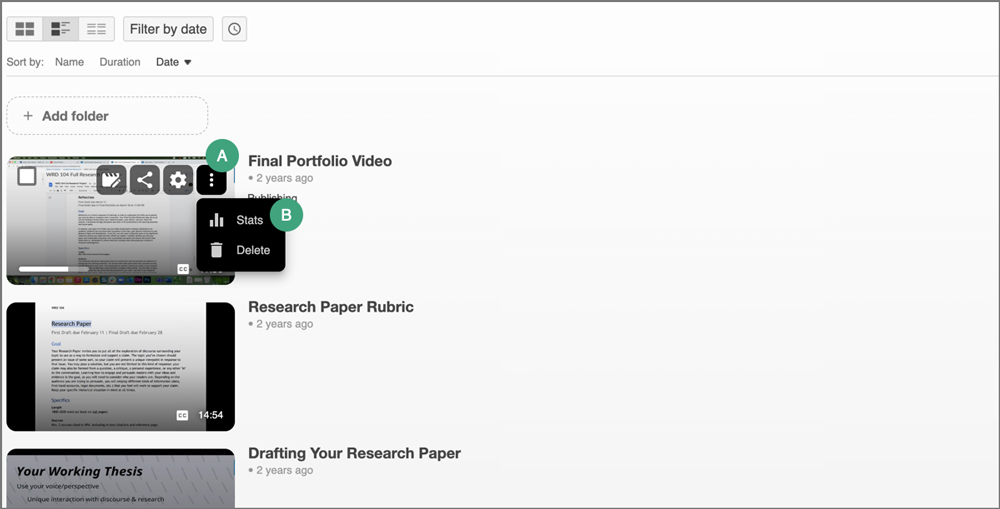
- The statistics page will appear. Select the time period (e.g. Last 30 days, anytime, etc.) from which to view statistics from the
dropdown menu [A].

- Use the boxes under "Session Dashboard" to view numbers for overall views, viewers, and completion.
- Use the information graphics to view and downloads by day, viewer engagement by time stamp, and top viewers based on view count and completion.
- (Optional) Select the
download icon on any information graphic [A] or the links under "Download Reports" to view data in a CSV file.