Panopto can record videos in two ways:
Launch Panopto Capture
Panopto Capture allows videos to be recorded within a browser.
Note: Mac users will need to provide additional permissions for Capture to record the screen. See the
guide from Panopto for details.
- Select Edit Course from the course navigation bar.
- Select Panopto.
- Select
Create [A].
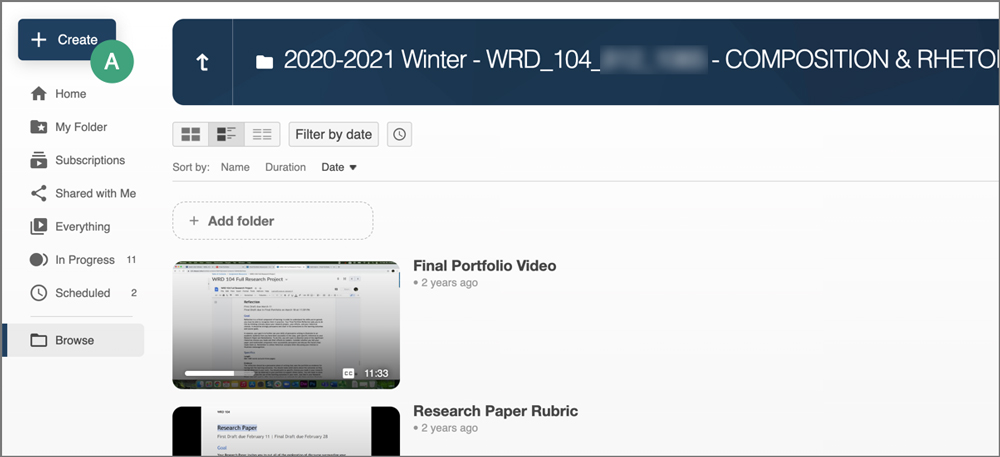
- A menu will open. Select
Panopto Capture [A].
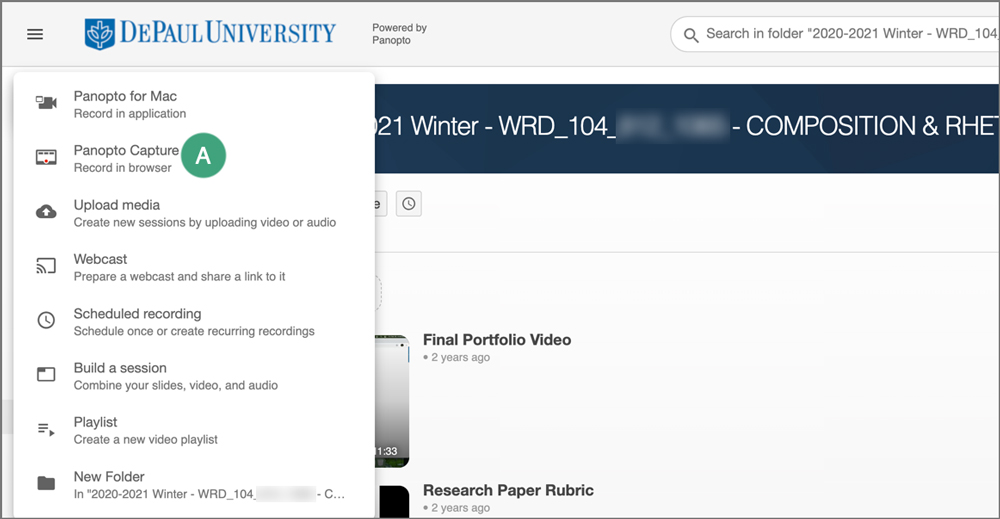
- Panopto Capture will open in a new tab within the browser.
Launch the Panopto Recorder
After the Panopto Recorder has been downloaded, it can be used to record lectures.
- Select Edit Course from the course navigation bar.
- Select Panopto.
- Select
Create [A].
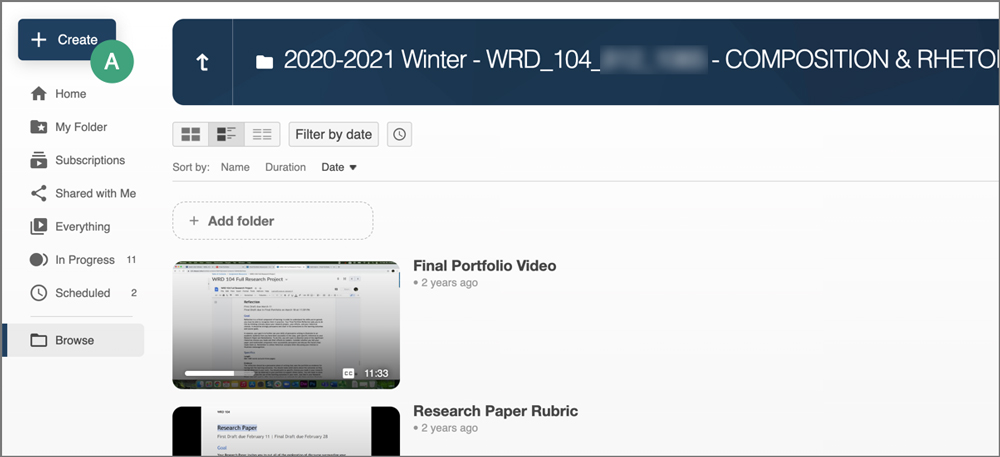
- A menu will open. Select
Panopto for Mac or
Panopto for Windows [A].
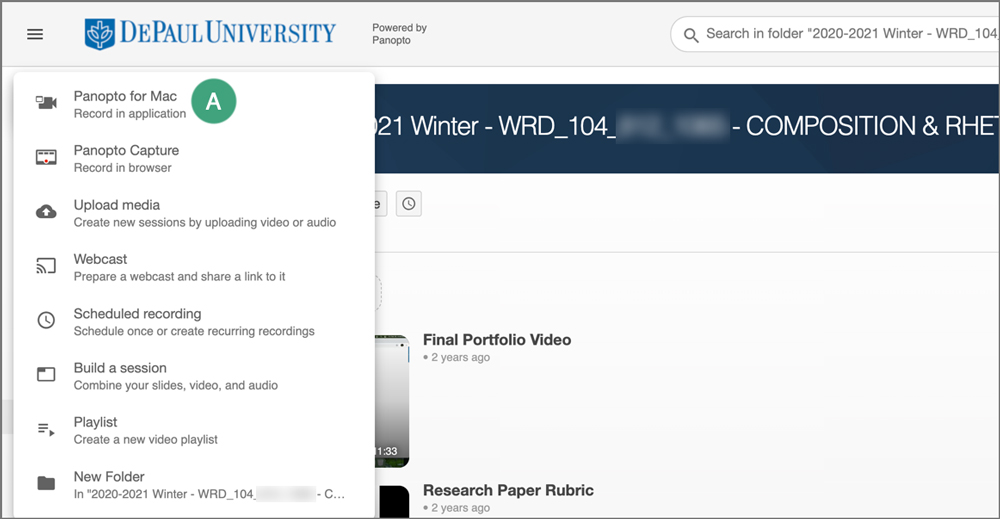
- Select
Launch Panopto or
Open Panopto from the pop-up window, depending on what page is open. This will launch the Panopto Recorder that was just installed with the permissions already set up.
NEXT STEPS
Follow the instructions for
Recording and Screencasting with Panopto for information on recording videos.