The default setting for Panopto recordings allows students to view videos when placed in a D2L course, but students are unable to download videos unless the permission is manually changed through Panopto.
- Select
Edit Course from the course navigation bar.
- Select
Panopto.
- A page with all of the Panopto sessions from the course will open. Use the cursor to hover over the session to enable student downloads for.
- Select the
gear icon [A].
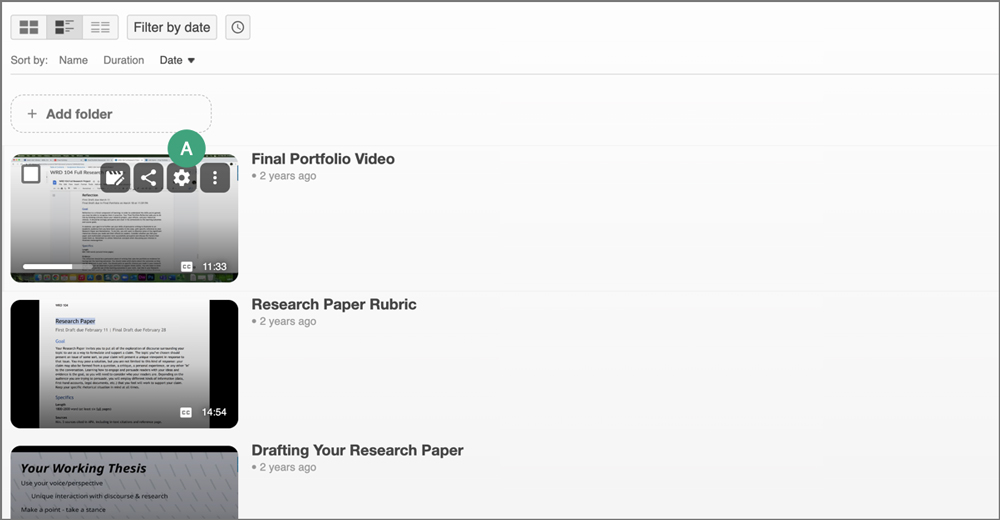
- A popup window will open. From the "Downloads" dropdown menu [A], select
Authenticated users with access [B].
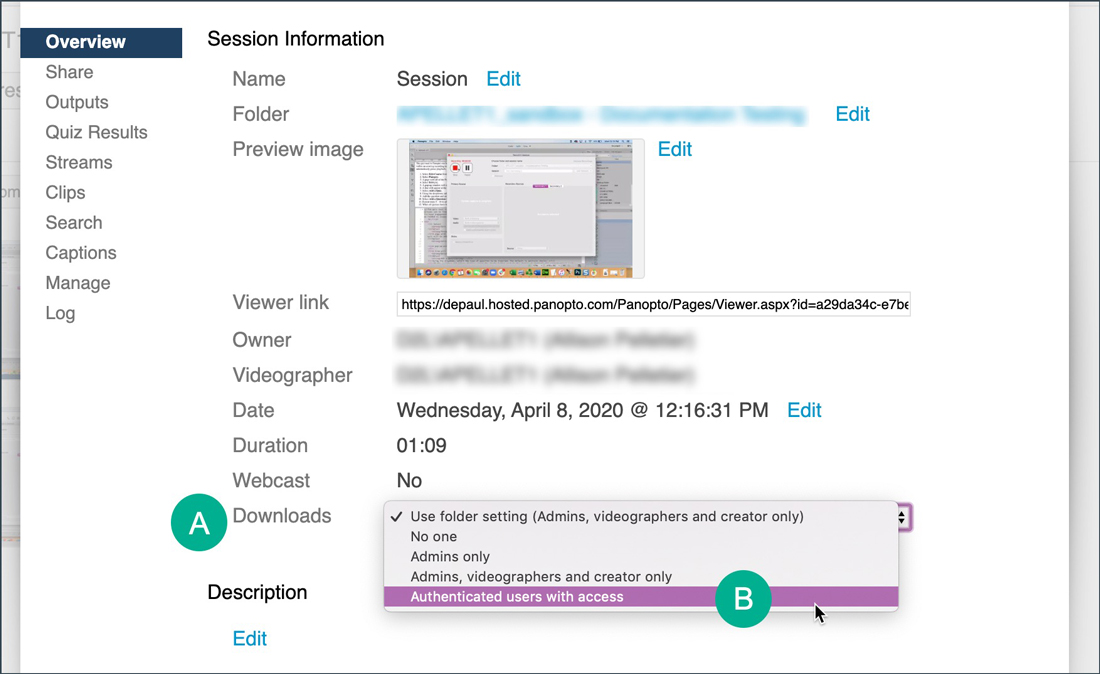
- Once selected, this setting will be saved, and the window can be closed.
Note: If a video has already been uploaded to content in D2L, changing the download permissions in Panopto will automatically update the video, so it does not need to be altered outside of the steps outlined.