The
Profile tool allows users to upload a picture and provide a variety of information that students can access through the Classlist. It is recommended to at least fill in the contact information and add a picture.
Students will be able to see the profile photo uploaded both in the Classlist and next to all instructor posts in Discussions. Students can access the full profile by selecting the profile picture in the Classlist, and instructors can select student pictures to view their profiles.
Pronouns can be added to a profile card once they are set up in CampusConnect.
Create a Profile
- Select
your name or image thumbnail/initials icon [A] in the minibar.
- Select
Profile [B].
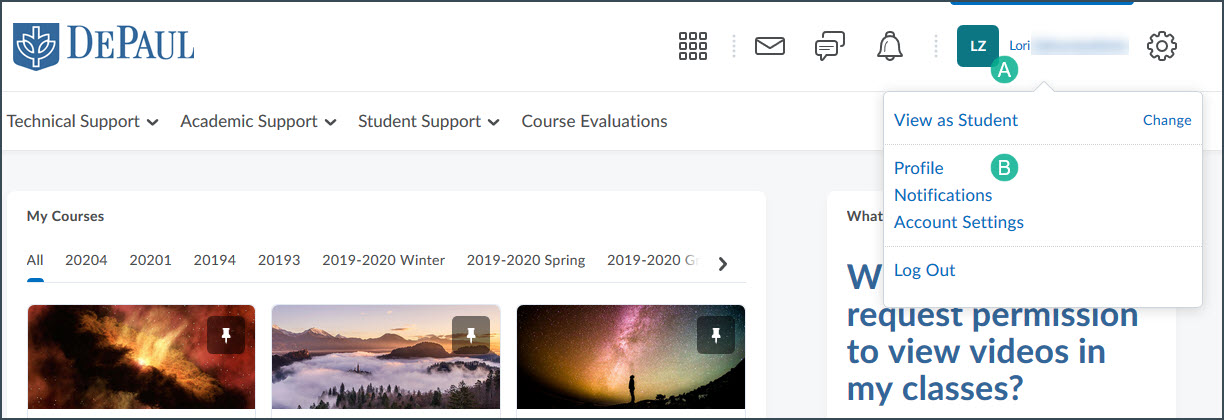
- Enter as much or as little information in the text boxes as desired.
Note: There is no dedicated field for listing office hours, but office location can be listed in the Address 1 field and office hours in the Address 2 field.
- To add a picture:
-
Select the Change Picture button.
-
Select
Upload.
- Navigate to the saved image and select it. Accepted file types include: .jpg; .jpeg; .gif; .bmp; .png; .ico; .mac; .pic; .pict; .pnt; .pntg; .tif; and .tiff
- Select
Open.
- Select
Add.
Note: If user profile image is uploaded, the navbar will display user initials in the user-profile badge. This change occurs for all roles and displays in the navbar and Activity Feed. Previously, if a profile image was not uploaded, a blank user image displayed.
-
Select
Save and Close when finished.
Add Pronouns to a Profile
When pronouns are visible, instructors and students will be able to see student pronouns in the profile card within Discussion threads. Instructors will also see them in the profile card when evaluating Submissions and Discussions, as well as in the Classlist.
Pronouns should first be set up in CampusConnect. This will make them available to be made visible in D2L. For information on updating pronouns in CampusConnect, see the
information from OneDePaul.
- Select
Your Name [A].
- Select
Account Settings from the menu [B].
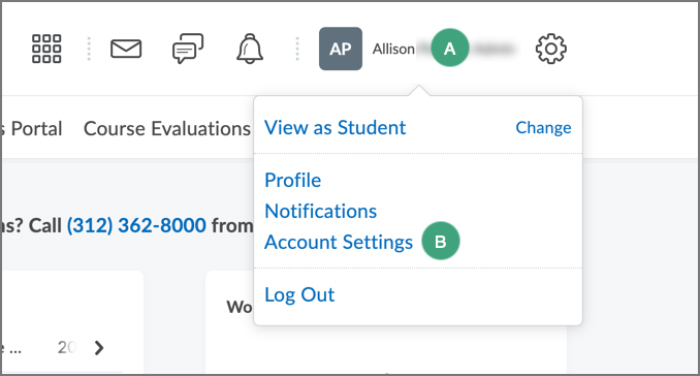
- Select the
box to "Allow others to see my pronouns" [A]. By default, the pronouns visible will be those that are set up in CampusConnect.
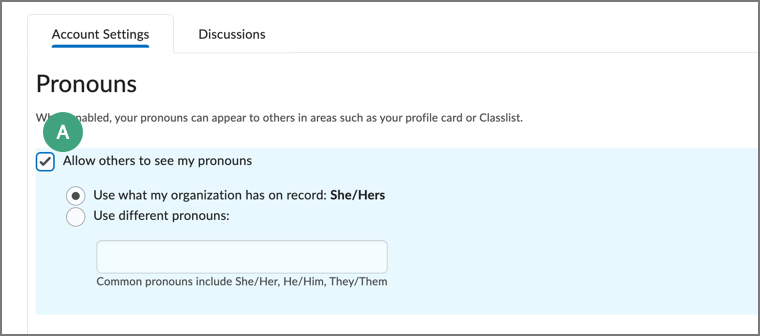
- Select
Save and Close.