The DePaul University Library uses Leganto to manage e-reserves for courses. This tool is managed by the library, and full information for using the system can be found in the library's
Course Reserves for Faculty guide.
Adding a Course Reserves link to D2L provides students with easier access to the e-reserves for the course. This link can also be used by the instructor for quick access to requesting and adding reserve materials.
Add a Course Reserves Link to Content
- Select Content on the course navigation bar.
- Go to the module in which a link to Course Reserves is to be added (or
create a new module if needed.)
- Select
Add Existing Activities [A].
- Select
External Learning Tools from the dropdown menu [B].
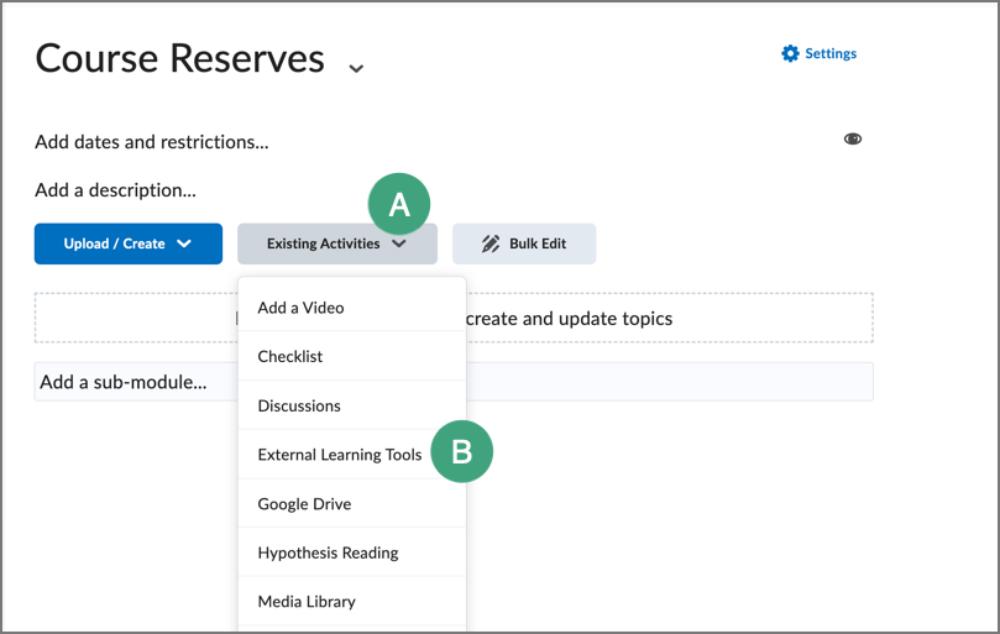
- The Add Activity window will open. Select
Course Reserves.
- The window will close, and the Course Reserves link will appear as a topic in the module.
To populate a Course Reserves list, follow the library's
Course Reserves for Faculty guide.